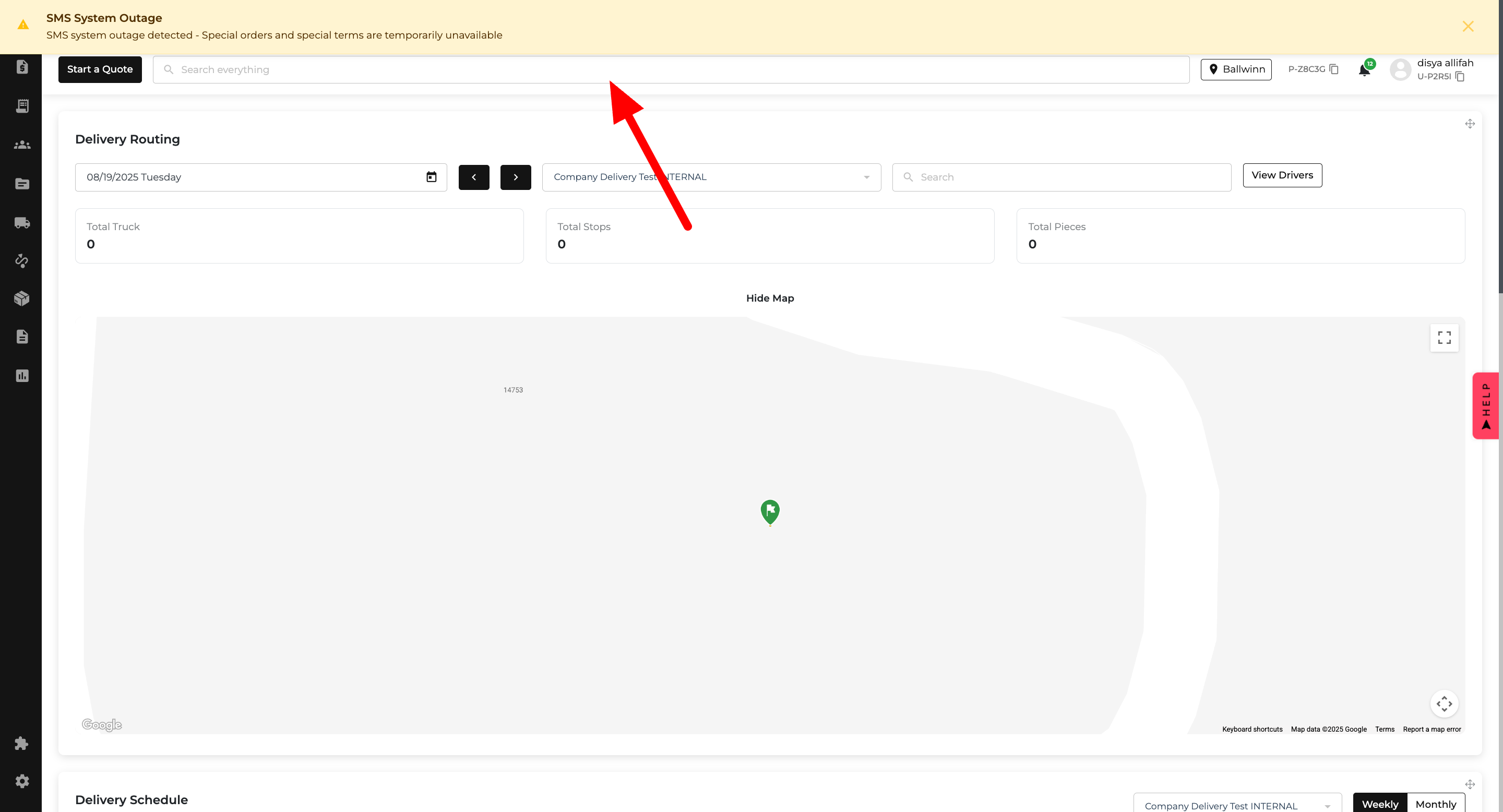You can now decide exactly where (and when) ACH, Affirm, and Klarna appear in both your AIO Pay Links and Website checkout — and set your own max payment amounts without calling your developer. 🙌
Now you can stop worrying about checkout surprises and make sure the right payment options show up exactly where you want them. 🎯

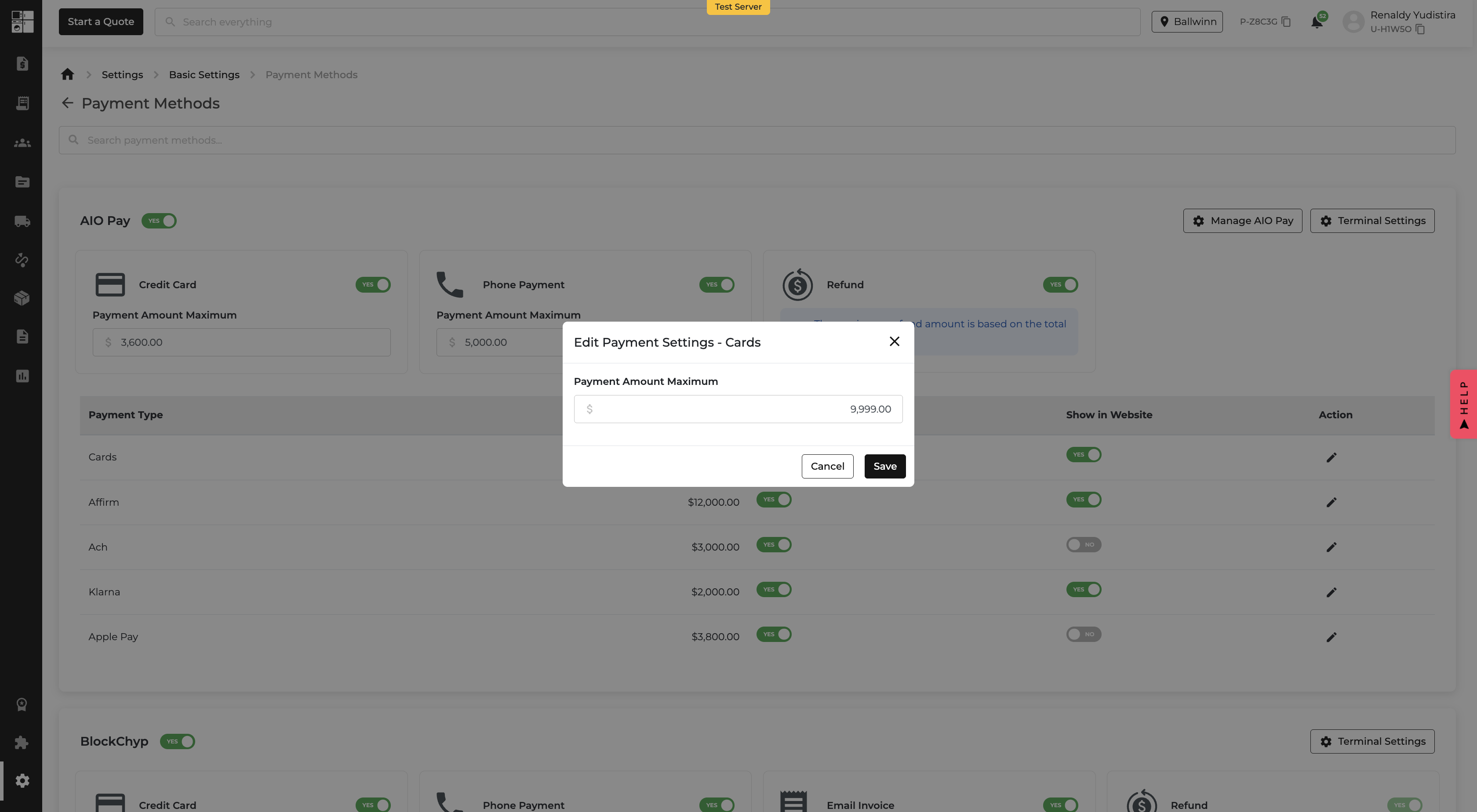
Sometimes you just want to send an invoice or quote without giving customers a way to pay right away — maybe you’re waiting on approval, confirming details, or just not ready to take payment. Now, you can do exactly that with the shiny new “Send without Pay Link” option. 🎉
On the Email Quote or Email Order pop-up:
Perfect for when you just need to share the numbers — not collect the cash (yet). 💼
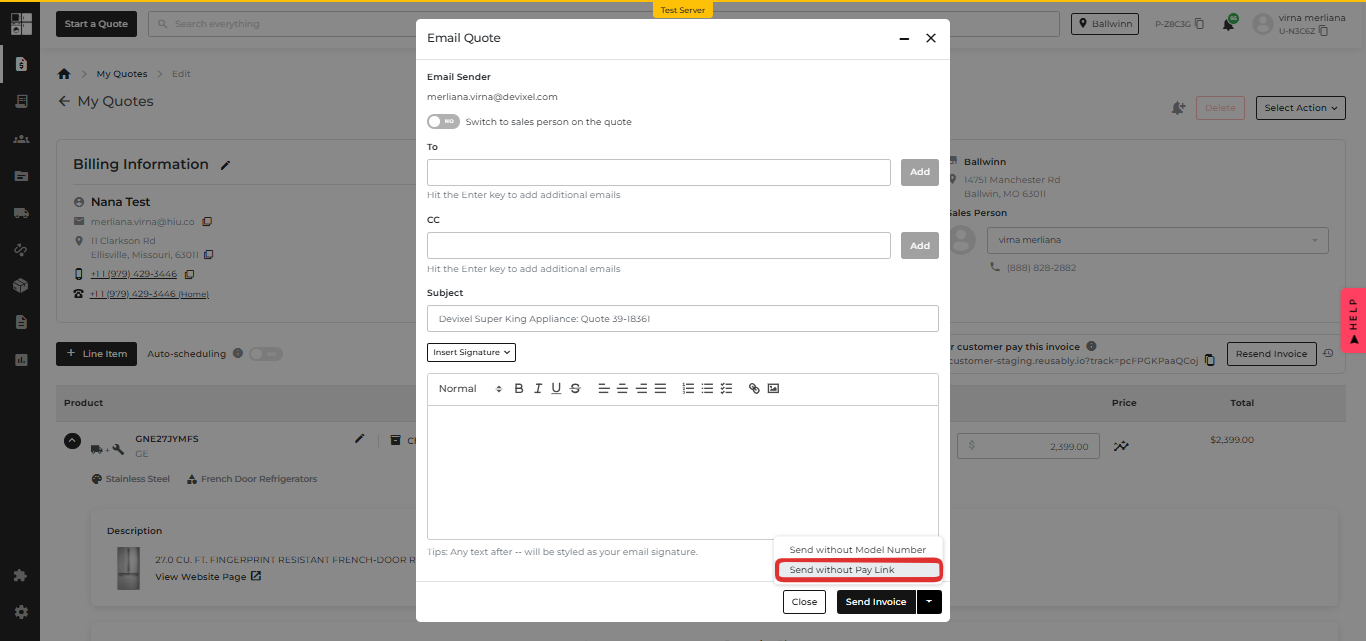
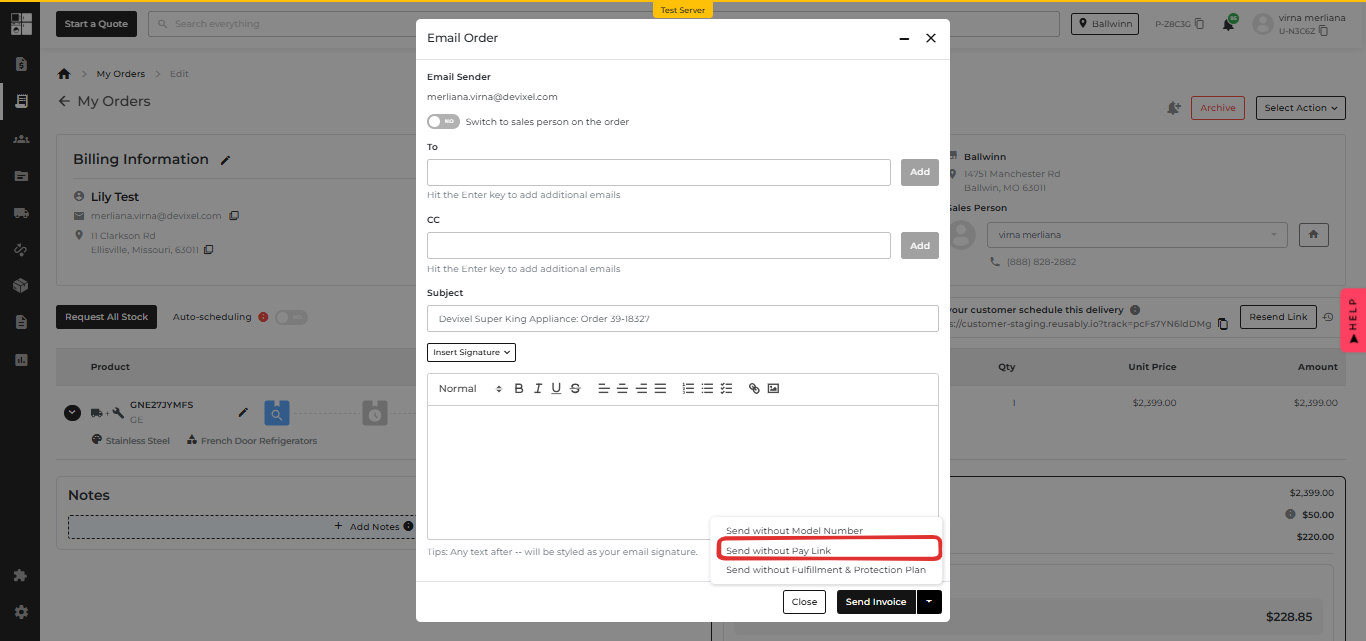
We’ve made it easier to tell the difference between orders that are fully done and those that are only partly delivered. No more mixing the two! 🎉
Now everyone — customers and staff alike — can see exactly what’s been delivered and what’s still in progress. Less confusion, fewer support calls, happier people all around. 🙌
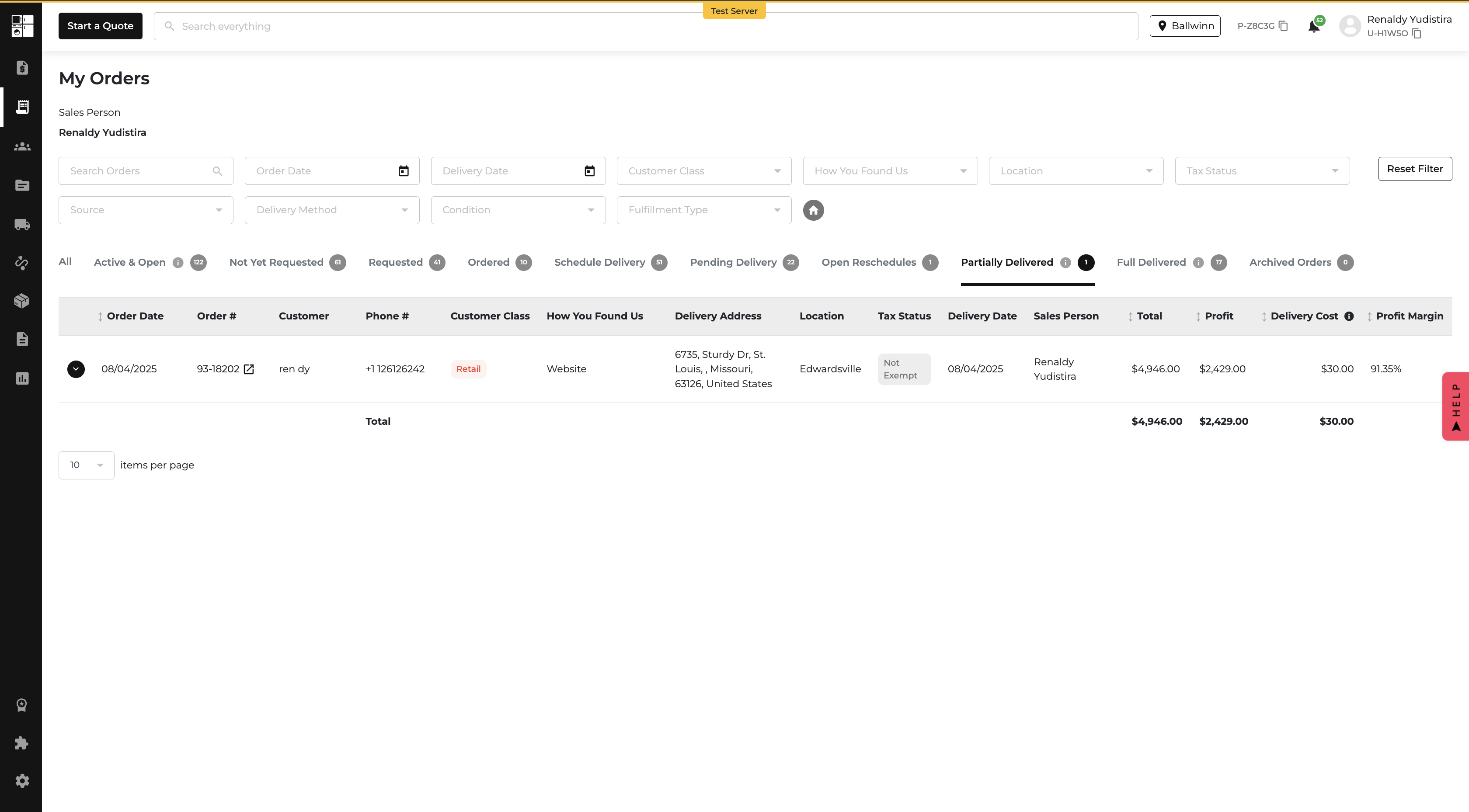
ADC Buying Group members can now make their website delivery estimates match real-time warehouse inventory — and even set their own rules for what’s “in stock.” No more guesswork or outdated ETAs. 🎉
Now you can give customers delivery dates they can trust — and create urgency when stock is low. 🛒

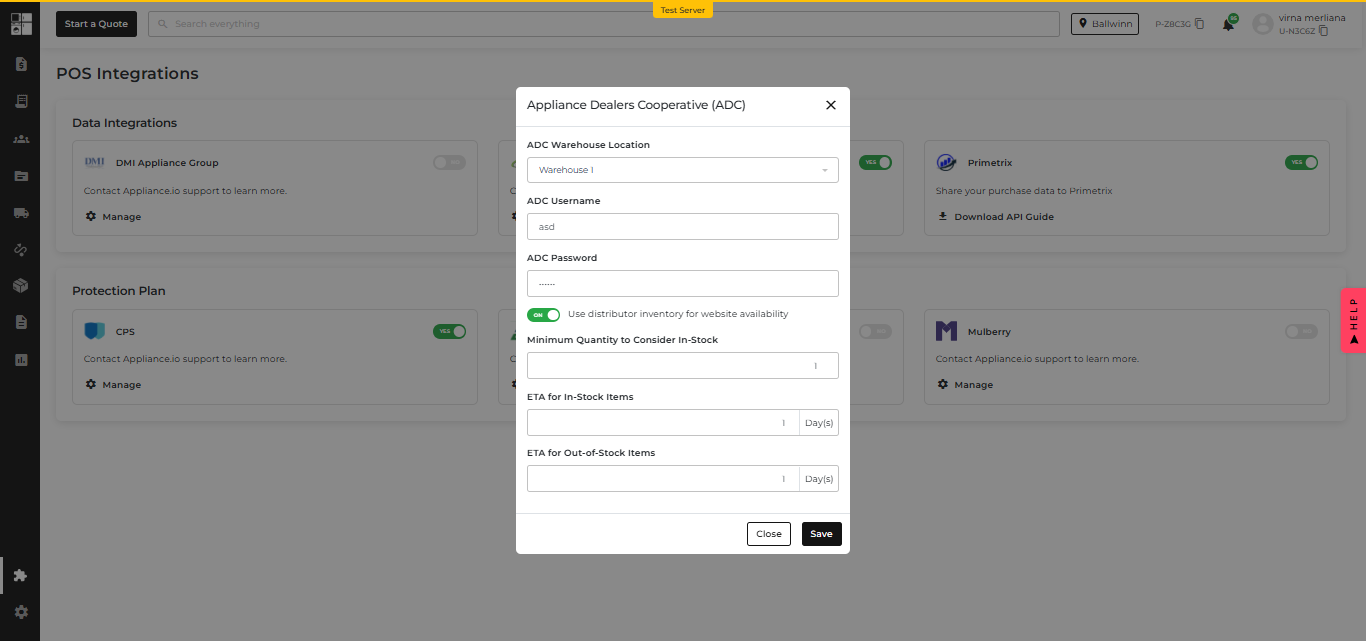
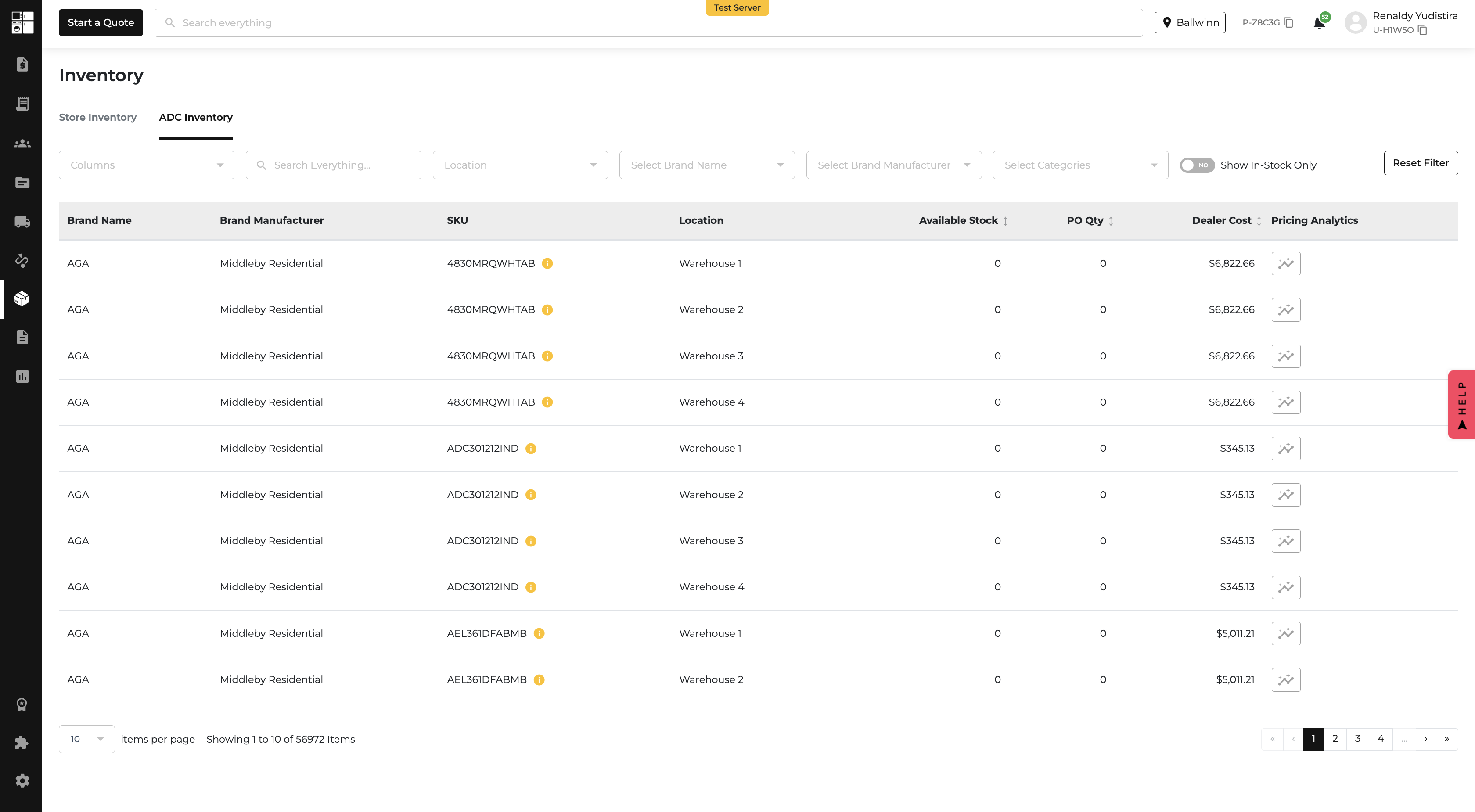
If you’re part of the DMI Buying Group, your customers will now see delivery dates that match actual warehouse stock — not vague estimates. That means faster-looking ETAs when inventory is ready to ship, and more accurate timelines when it’s not. 🎯
This update helps you show off your real fulfillment speed — and gives customers the confidence to click “Buy” faster. 🛒
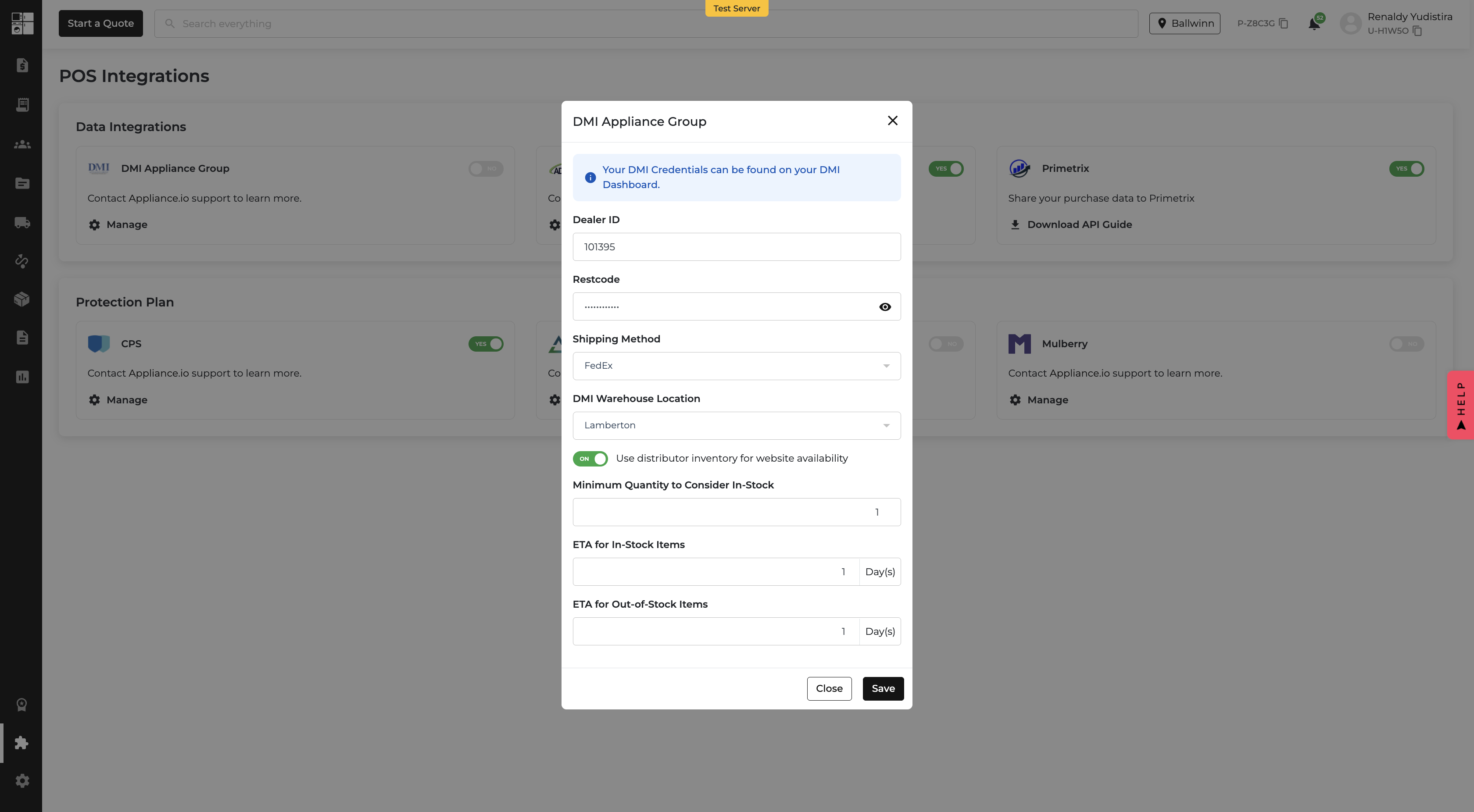
Your customers can now pay with Apple Pay — whether they’re in the customer portal or shopping on your website. Faster checkouts, fewer clicks, and way more convenience. 🎉
Now your shoppers can pay in seconds — and you can say goodbye to abandoned carts caused by long checkout forms. 🚀
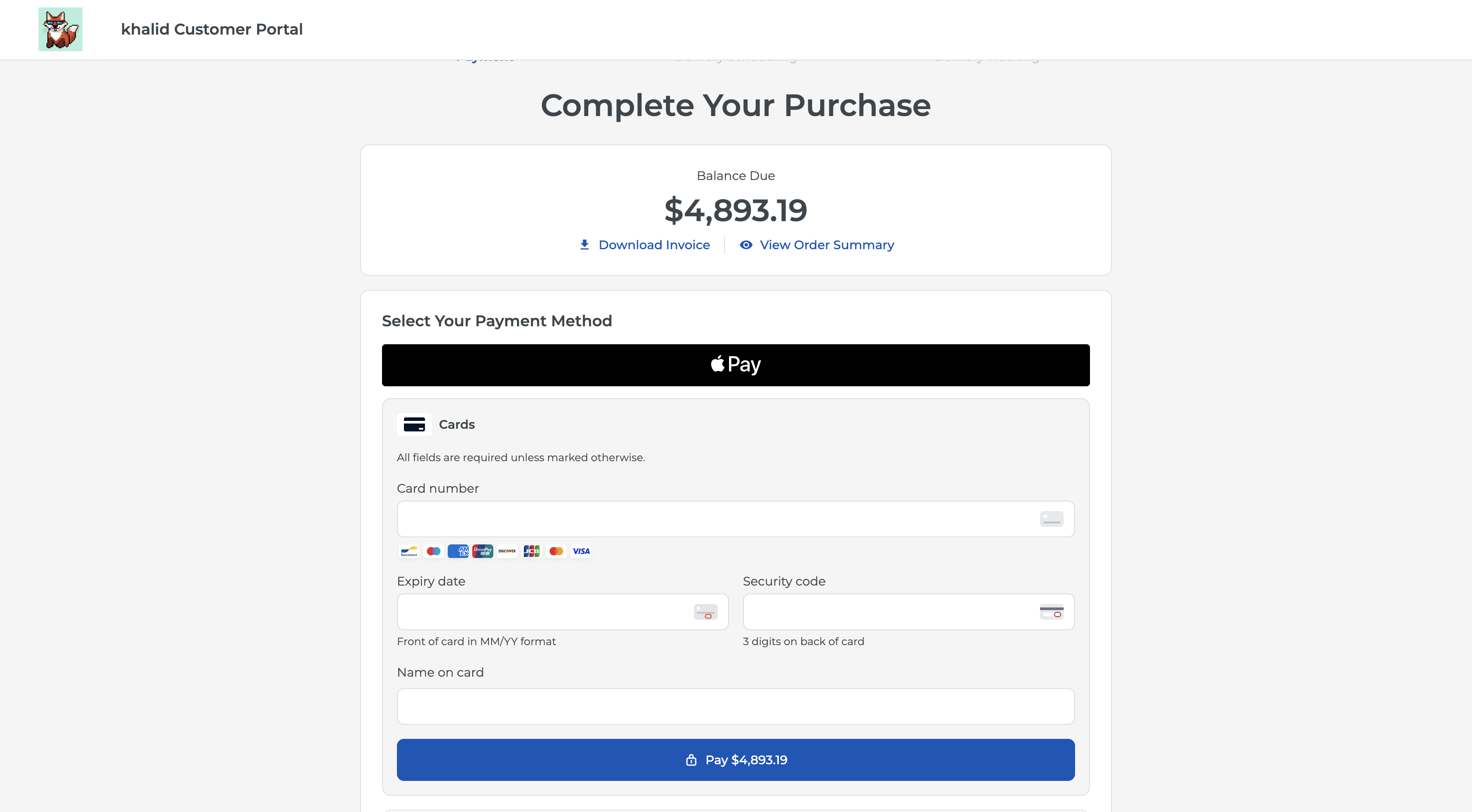

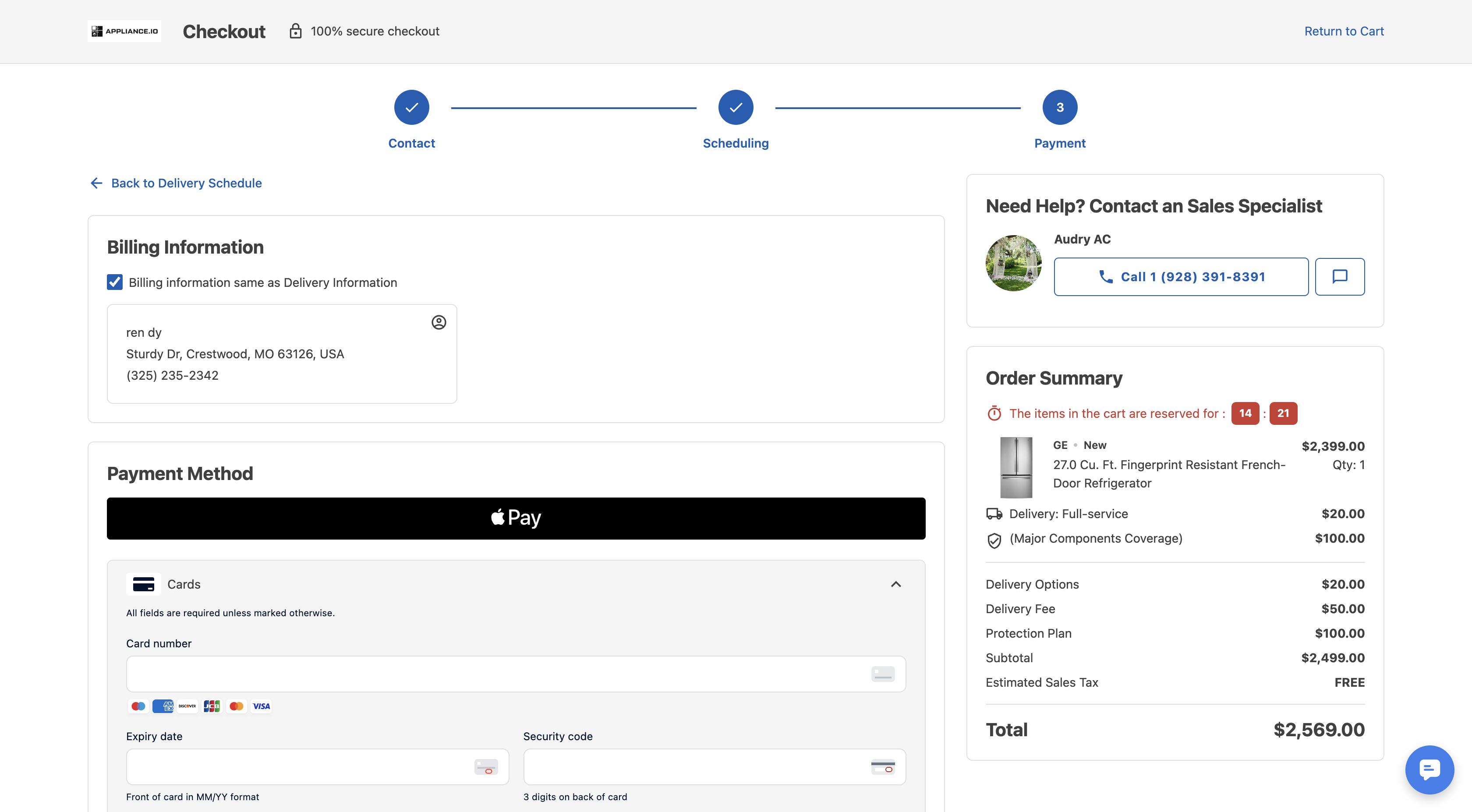
You can now upload product cost data directly via CSV. This gives you better control over margin protection and ensures you always have cost data, even when inventory-based costs aren’t available. 🎉
Now you can keep your cost data complete, your margins protected, and your pricing rules running smoothly. 💪
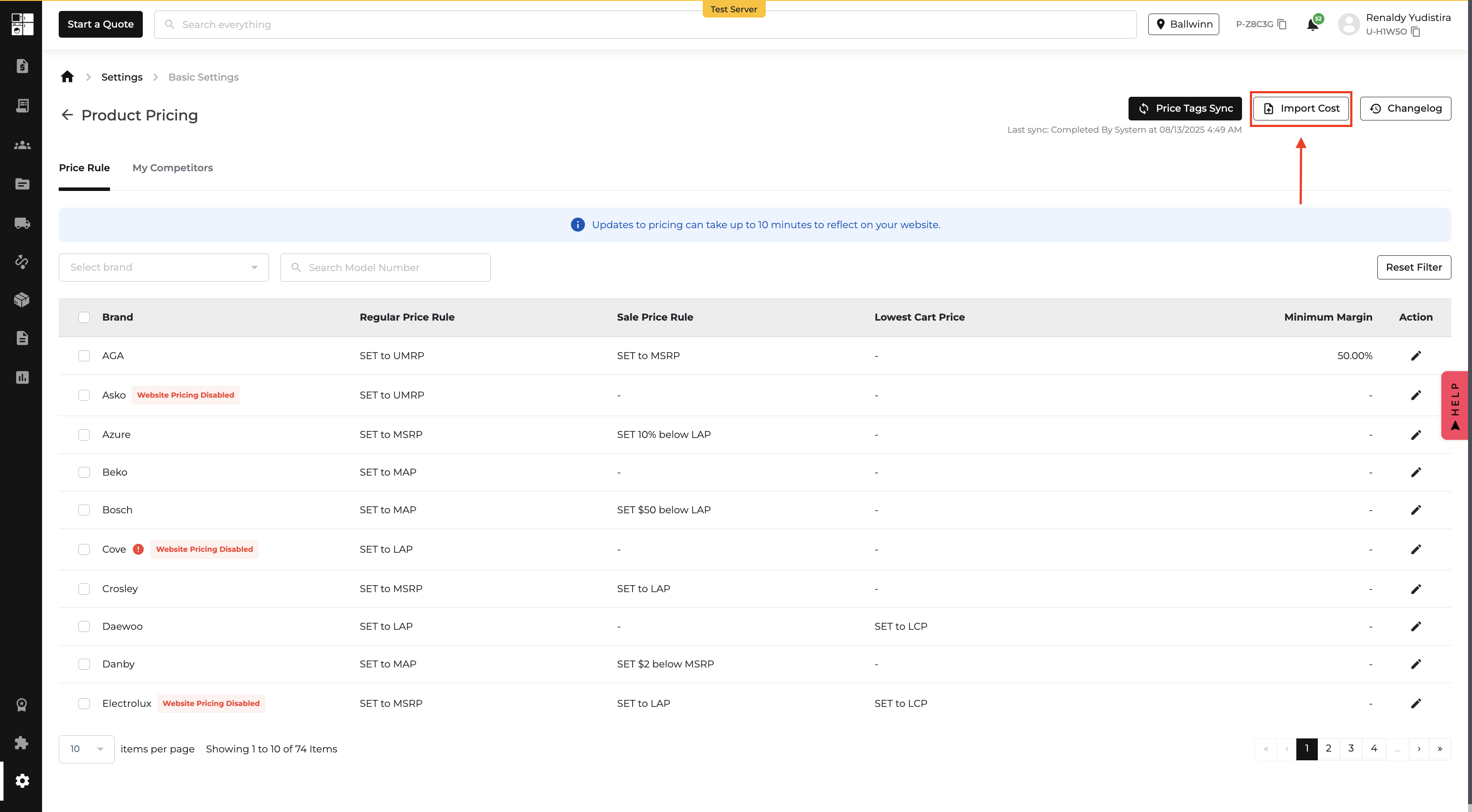
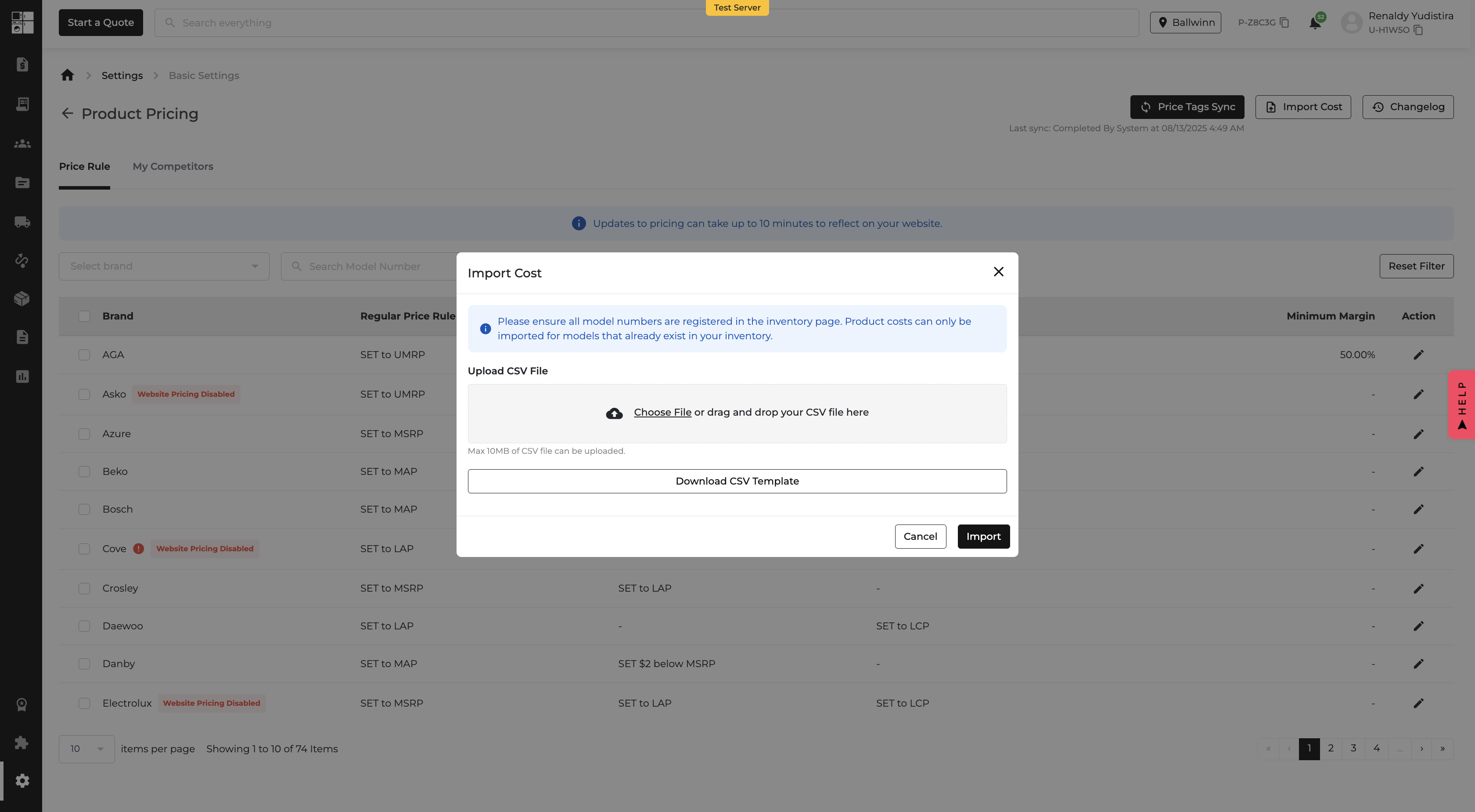
You can now make sure your products never sell below your profit-safe margin — no matter what pricing rules you’re using. Plus, you’ll be able to spot SKUs that are underperforming with just a glance. 🎉
Now you can protect your margins, catch leaks before they happen, and keep your pricing as profitable as it is competitive. 🚀
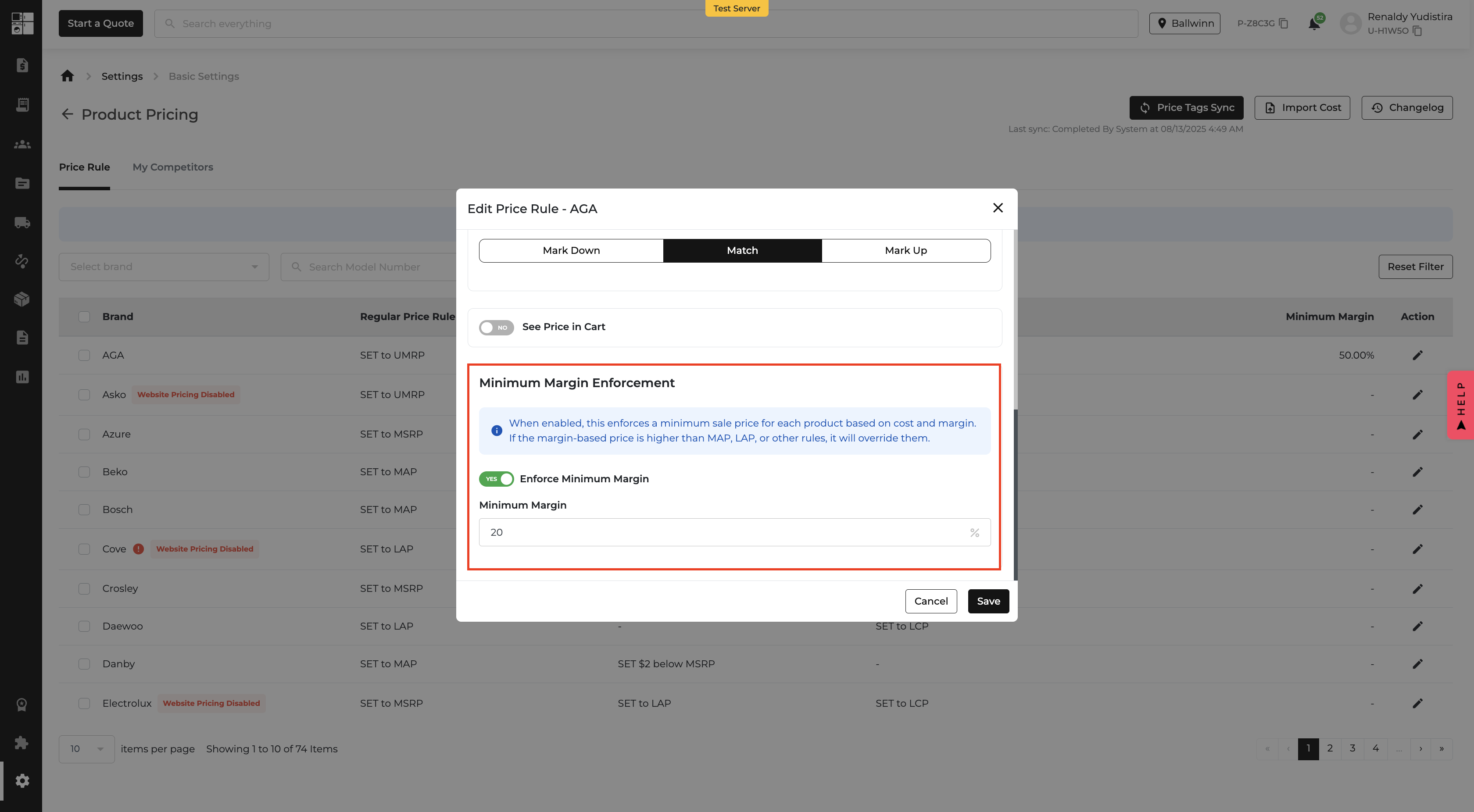

Say goodbye to flipping back and forth between reports! You can now select up to five salespeople and compare their KPI metrics in one clean, side-by-side view. Whether you're coaching, reviewing performance, or making decisions — this visual comparison makes it way easier to spot patterns and take action. 🚀
On the Sales KPI Report Page (Reports > Management Tools):
In the Comparison View:
Wondering where those AIO PAY charges show up? You're not alone. We've added a dedicated line in the Income Statement so you can now clearly see the AIO PAY Processing Fee — no more guesswork, no more hidden costs. 🧾✨
On the Income Statement Report:
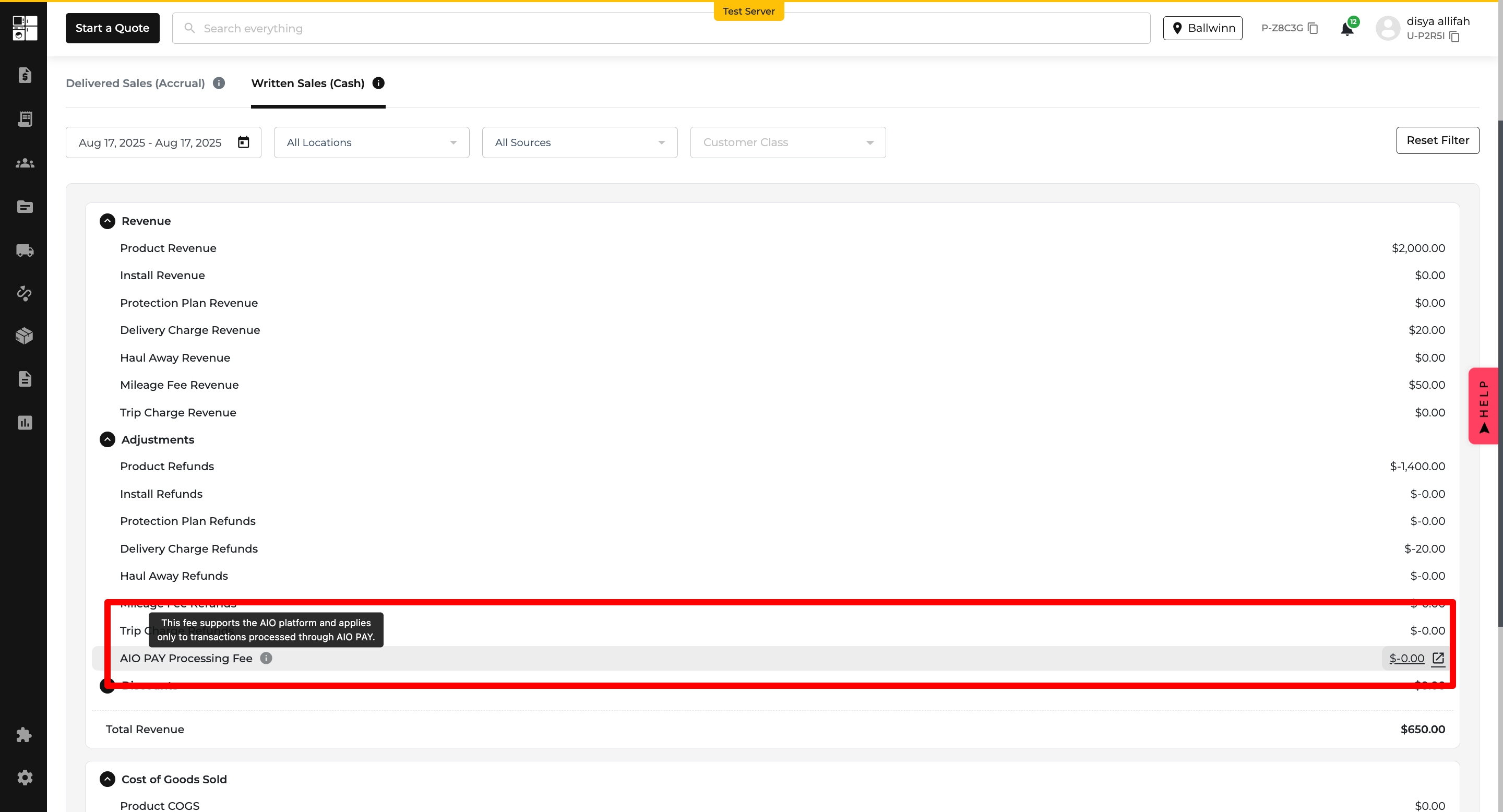
We’ve added a clear Due Date to your Accounts Receivable Report, Email Statements, and Print Templates. Now, everyone’s on the same page — literally — when it comes to payment deadlines. 💸✅
On the Accounts Receivable Report:
On Email & Print Statements:
“Due Date is calculated based on the first item delivered. For net 30 terms, this will be 30 days from the delivery date of the first item. If multiple items are delivered, the date of the first delivery determines the due date.”


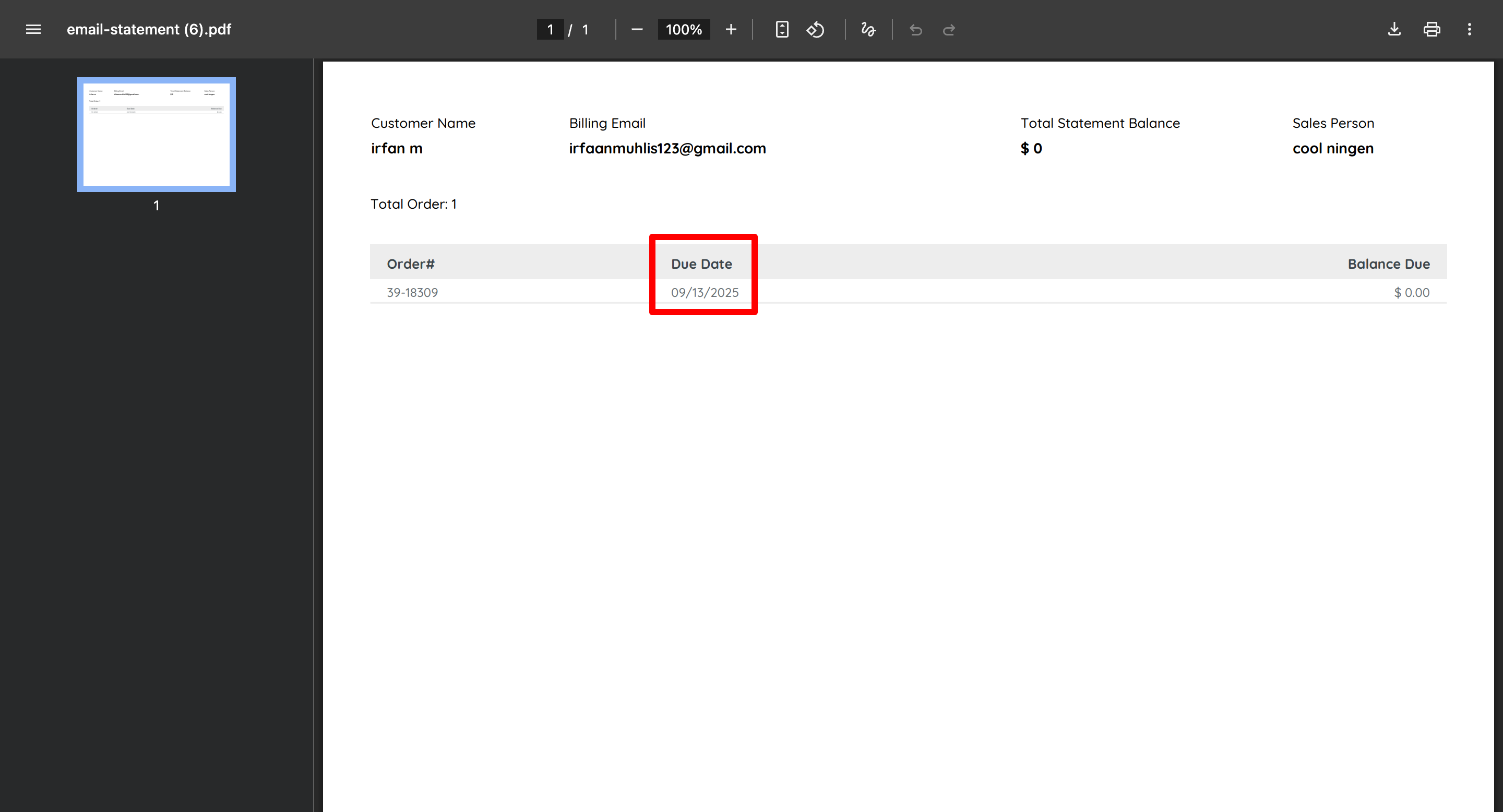
Confused by coupon values in your reports? You weren’t alone. We’ve made improvements to the Retailer Coupon Report so you can now clearly see where and how much of the order the coupon was actually applied to. No more guesswork, no more misinterpretation. 🧠💡
In the Retailer Coupon Report:
🧠 Tooltip Text:
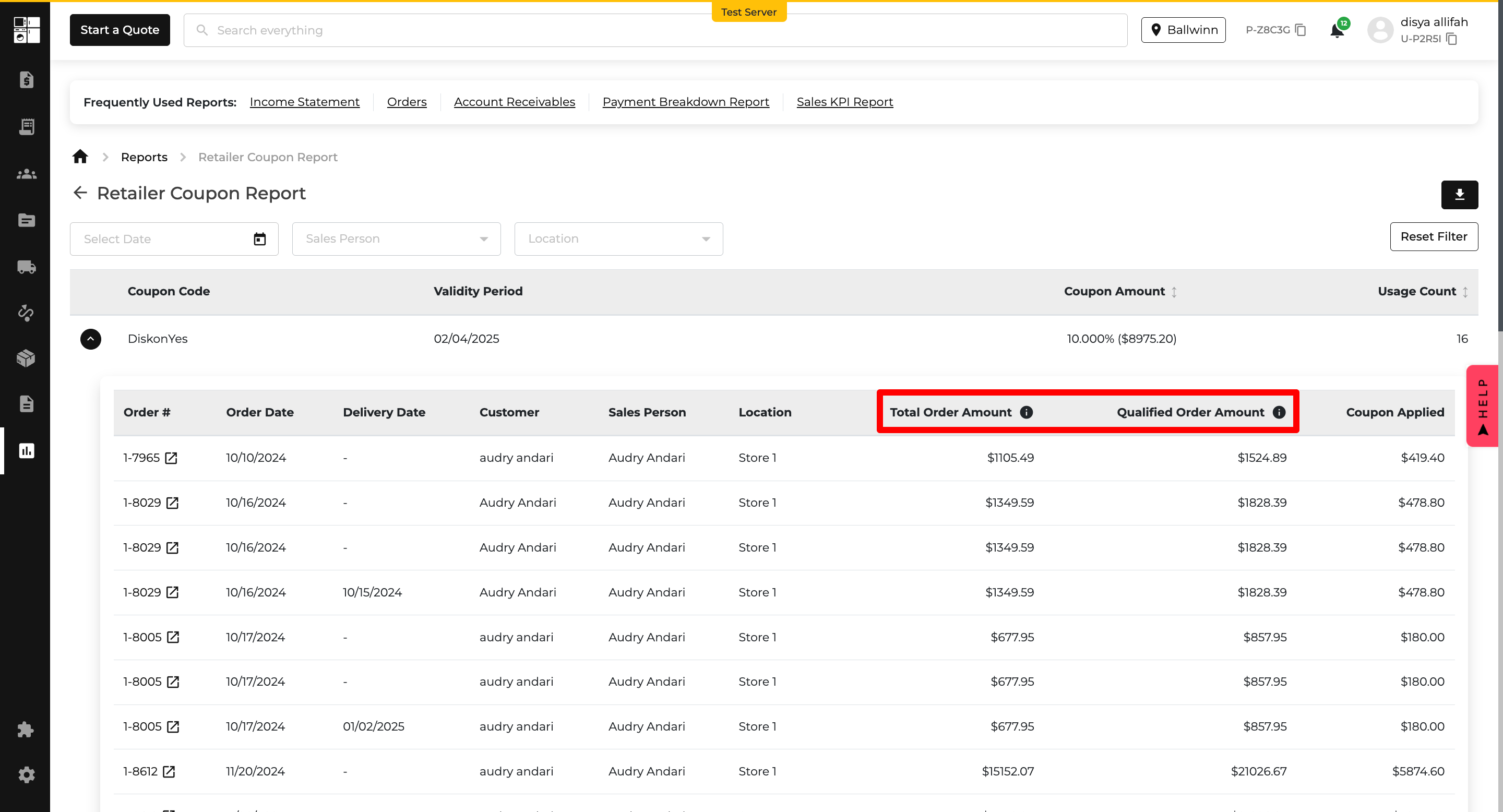
Your Floor Model Planner report just got a data upgrade! Now you’ll see three brand-new columns that give you clearer insights into performance and trends — without digging through separate reports.
On the Floor Model Planner Report:
On the Export File:



No more sticky notes, Slack messages, or memory gymnastics. You can now add structured, persistent, or optional Customer Profile Notes that follow your team during quoting and ordering. From delivery instructions to internal reminders, everything is right where you need it — every time. 🧠📌
On the (newly renamed!) Customer Profile Page:
In the Quote & Order Flow:

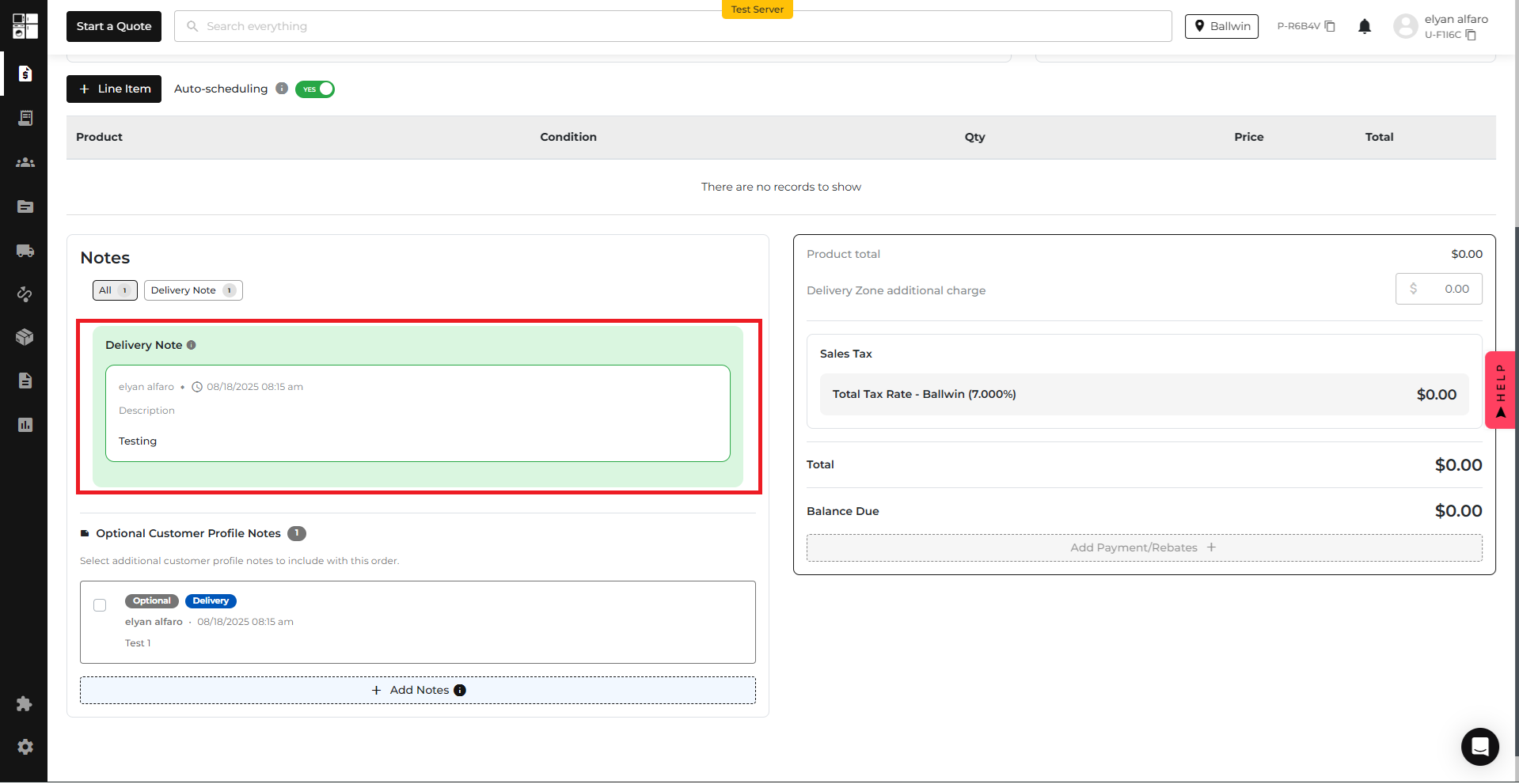
We’ve added a smart alert system to keep you in the loop when our SMS system goes down. No more guessing why special orders aren’t available — you’ll see a clear message explaining everything upfront. As soon as things are back to normal, the alert vanishes, and full functionality is restored. ✨
🔔 During an Outage:
✅ When It’s Fixed: