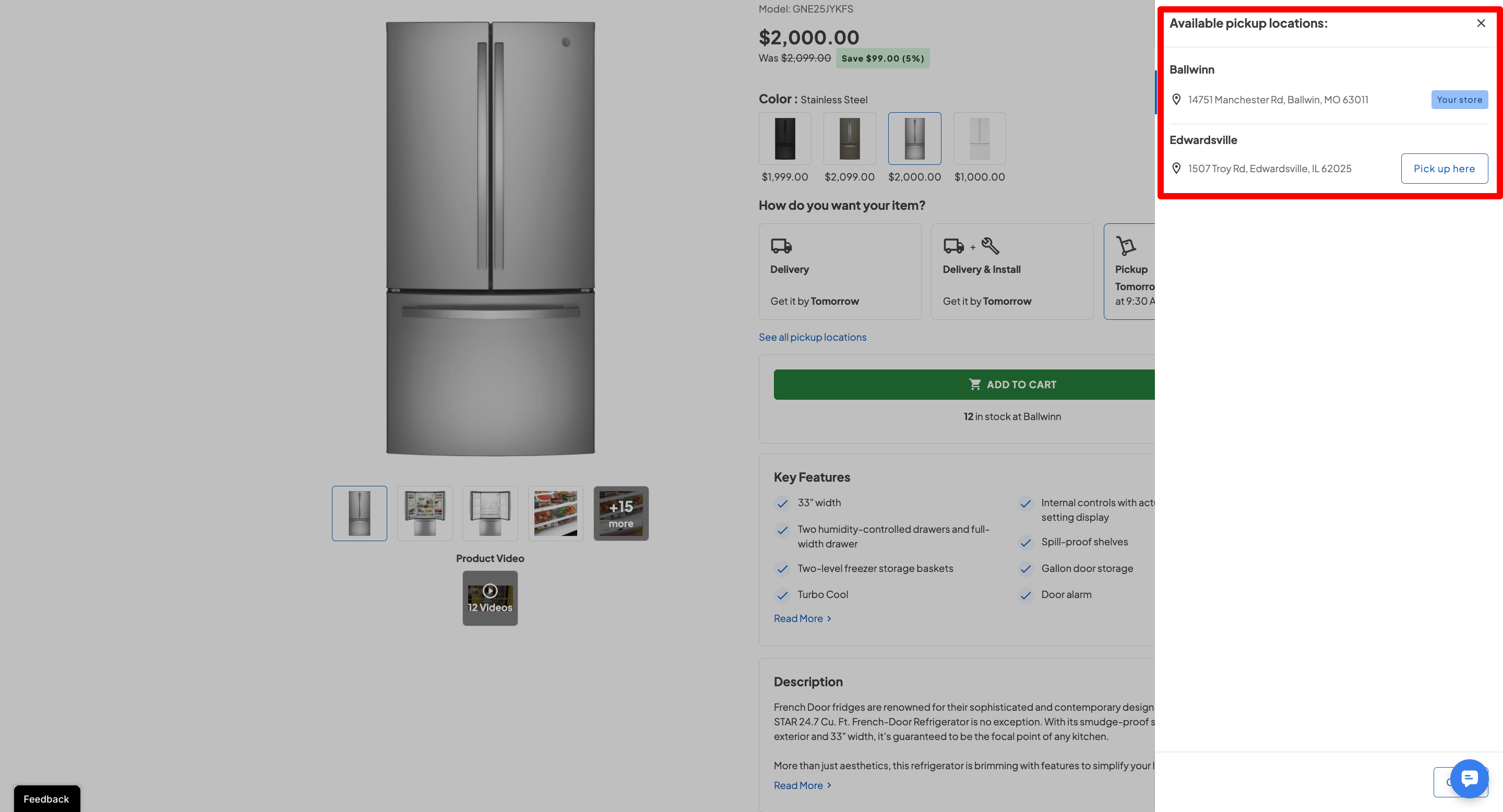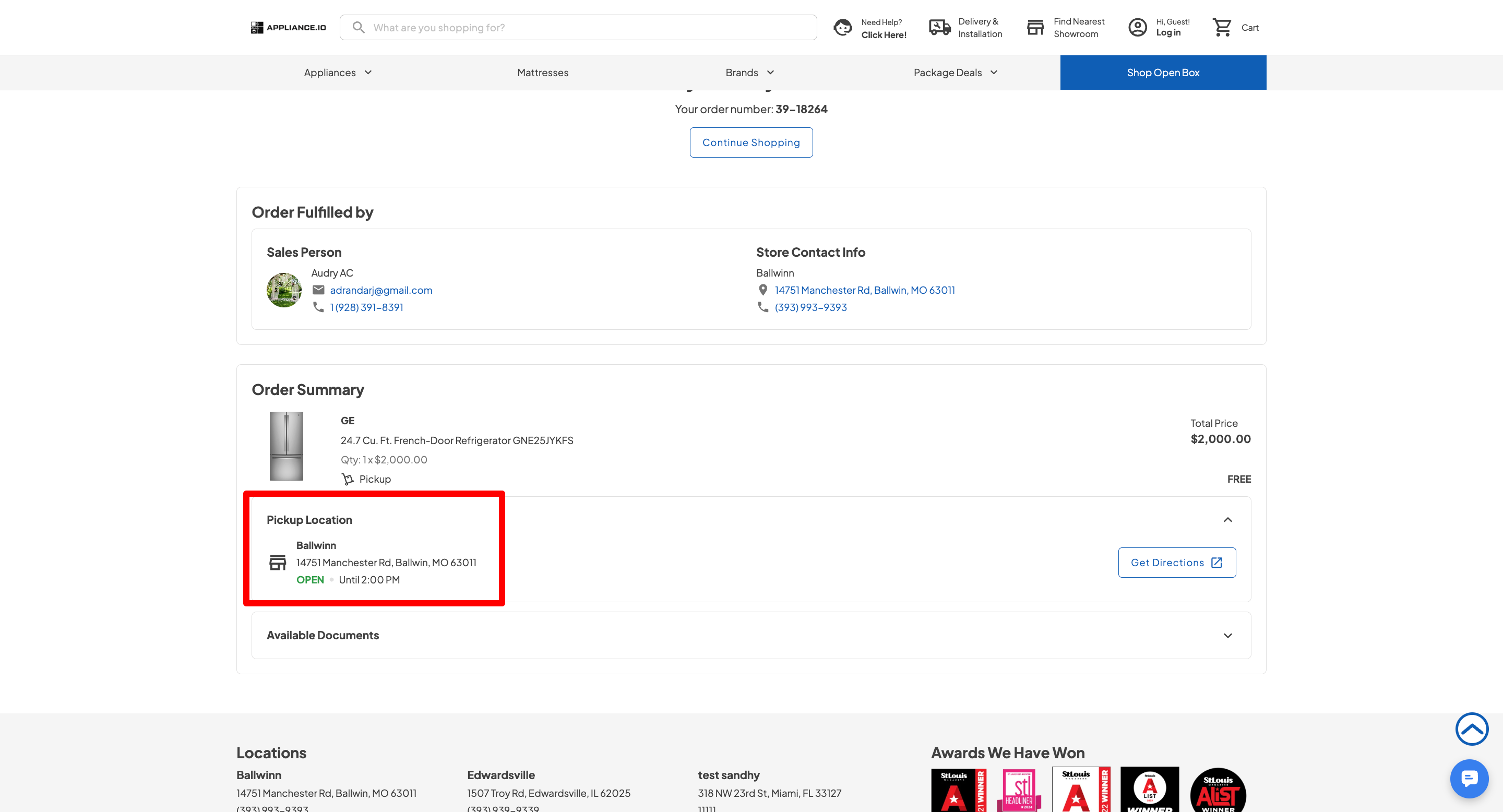Requesting stock for large orders just got way easier. Instead of tediously requesting stock one item at a time, you can now request stock for the entire order in one smooth action. Whether you need it now or later, the choice is yours — and it's all inline.
Bulk orders were a pain. Too many clicks. Too much room for error. This update keeps things fast, tidy, and way more user-friendly.
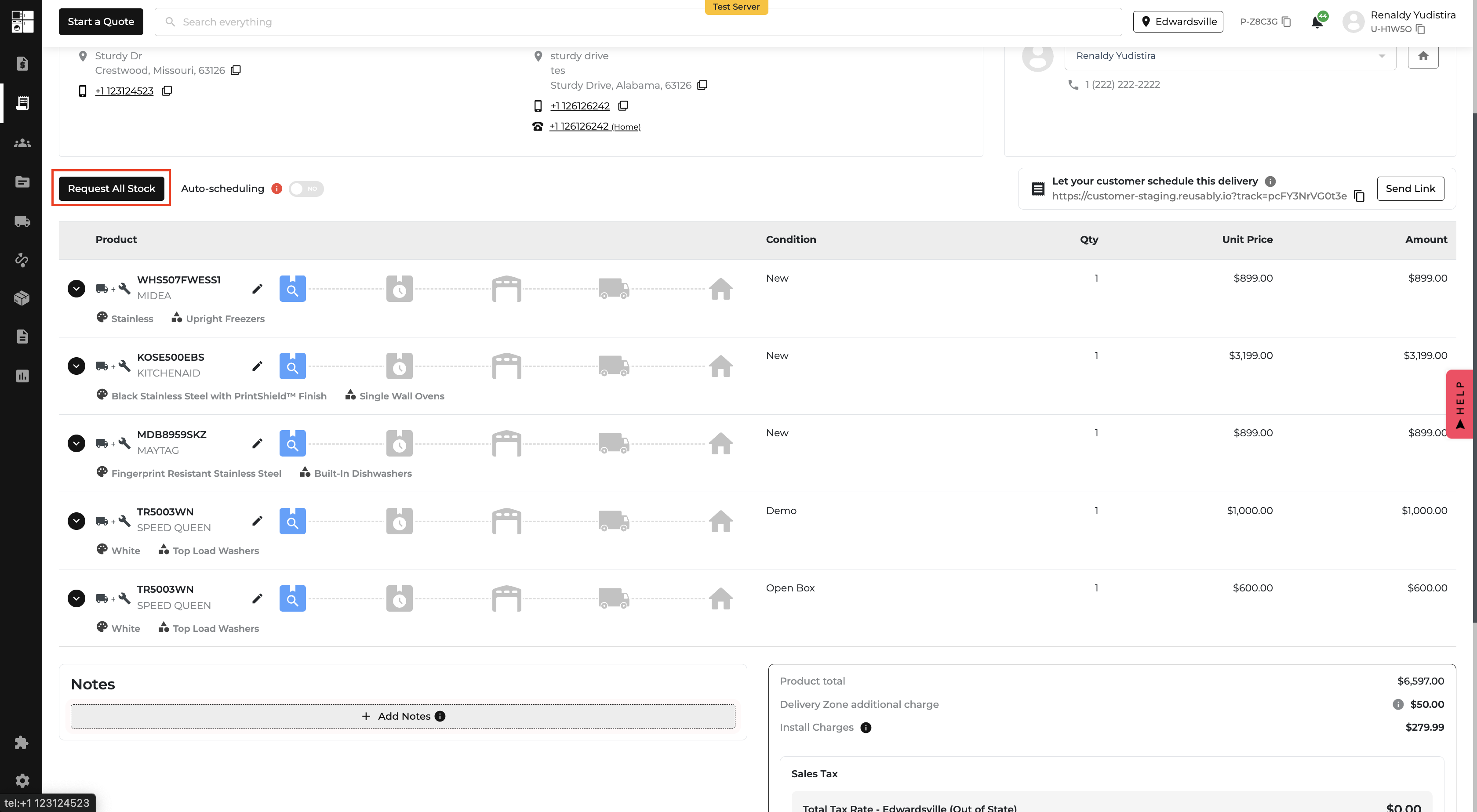
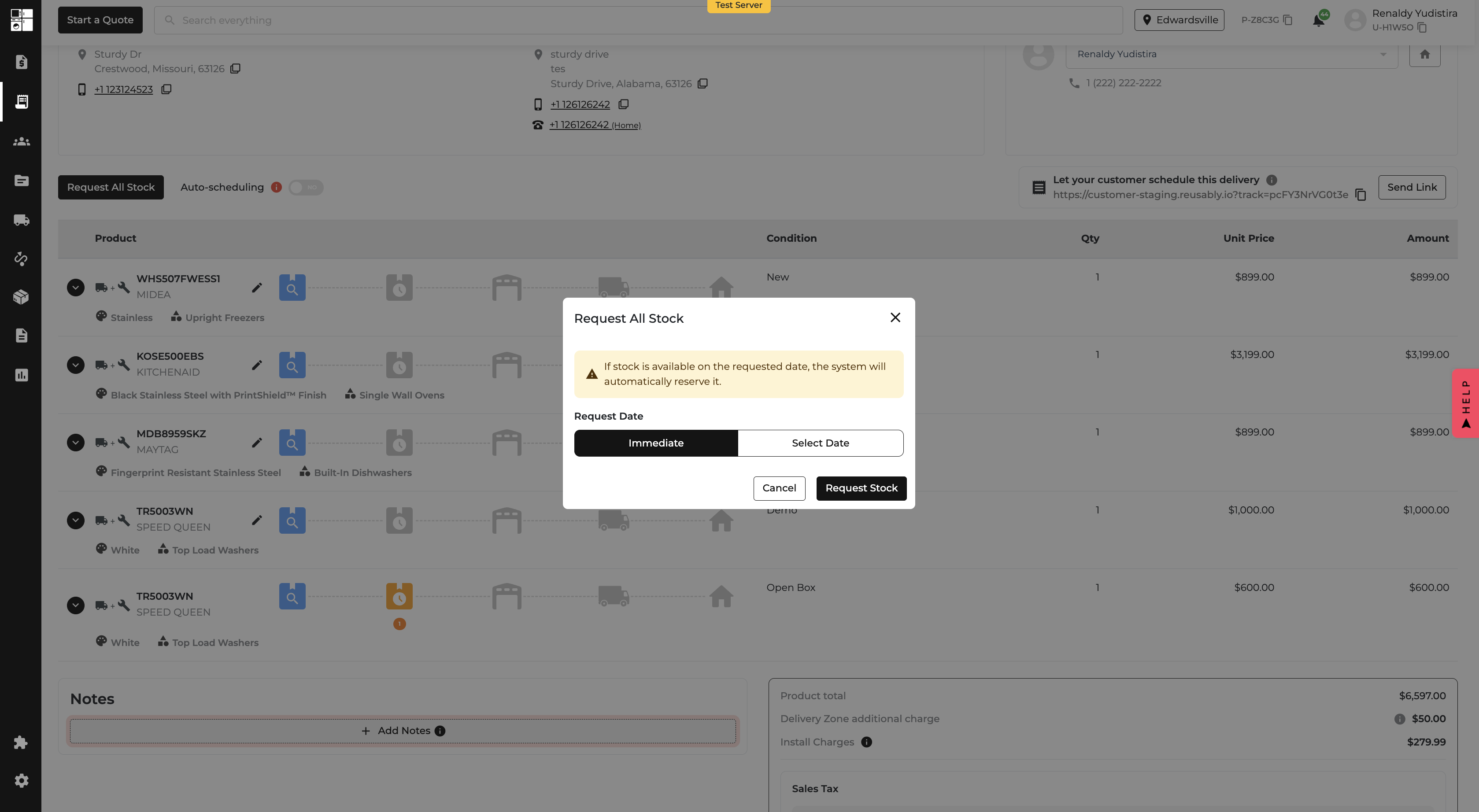
You can now specify Location and Storage Location throughout the Purchase Order and Receiving workflows! These optional fields make it easier to track where inventory is going, both at a high level (Location) and a detailed level (Storage Location) 🔍📦
Add a Storage Location to set Storage Locations per line item, under the specified Location
📥 Both Location and Storage Location now appear as columns and filters, so you can receive smarter and more accurate
Stay organized. Stay efficient. Know exactly where your inventory is going — from warehouse to shelf. 🧹📦
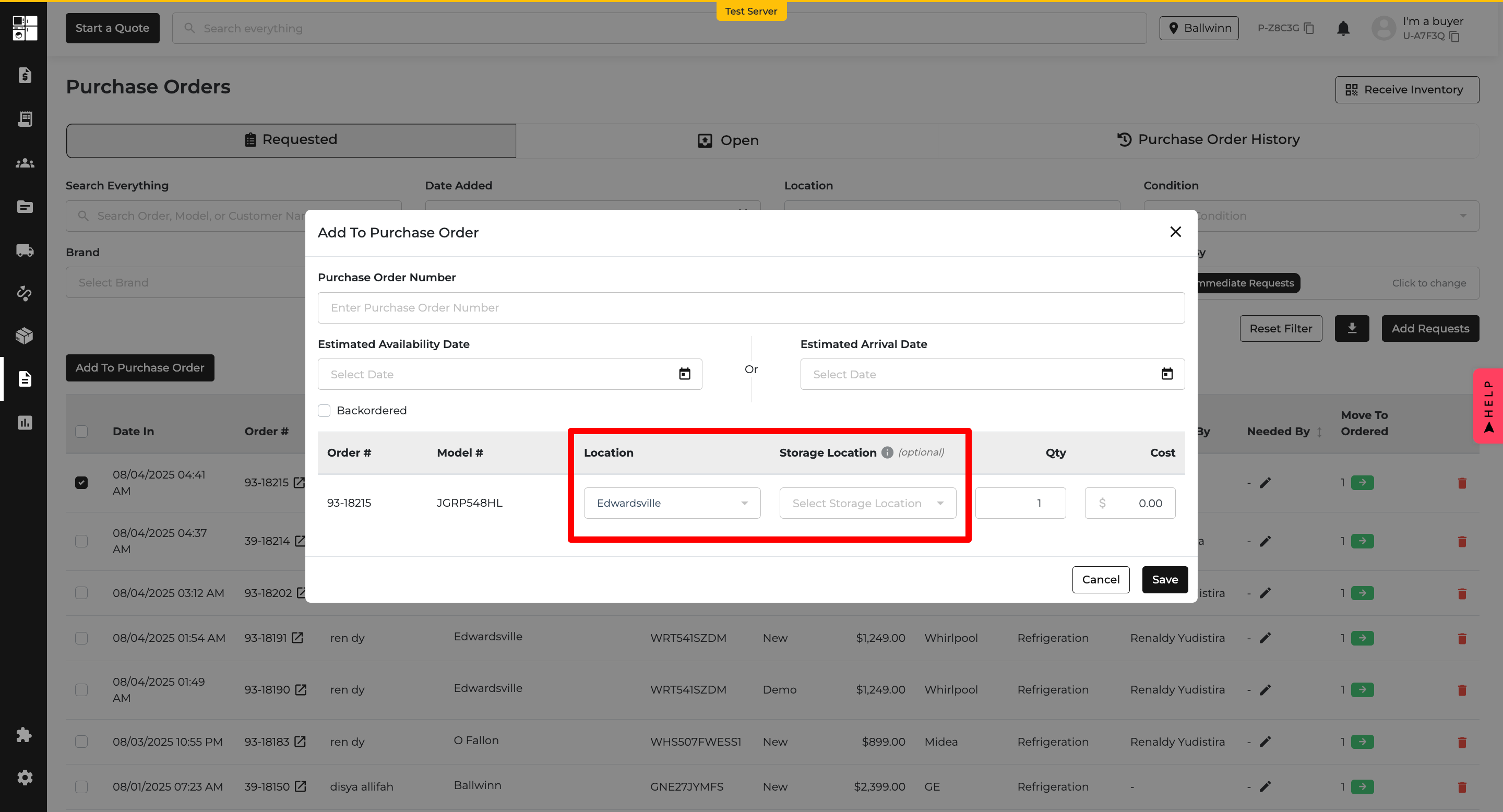
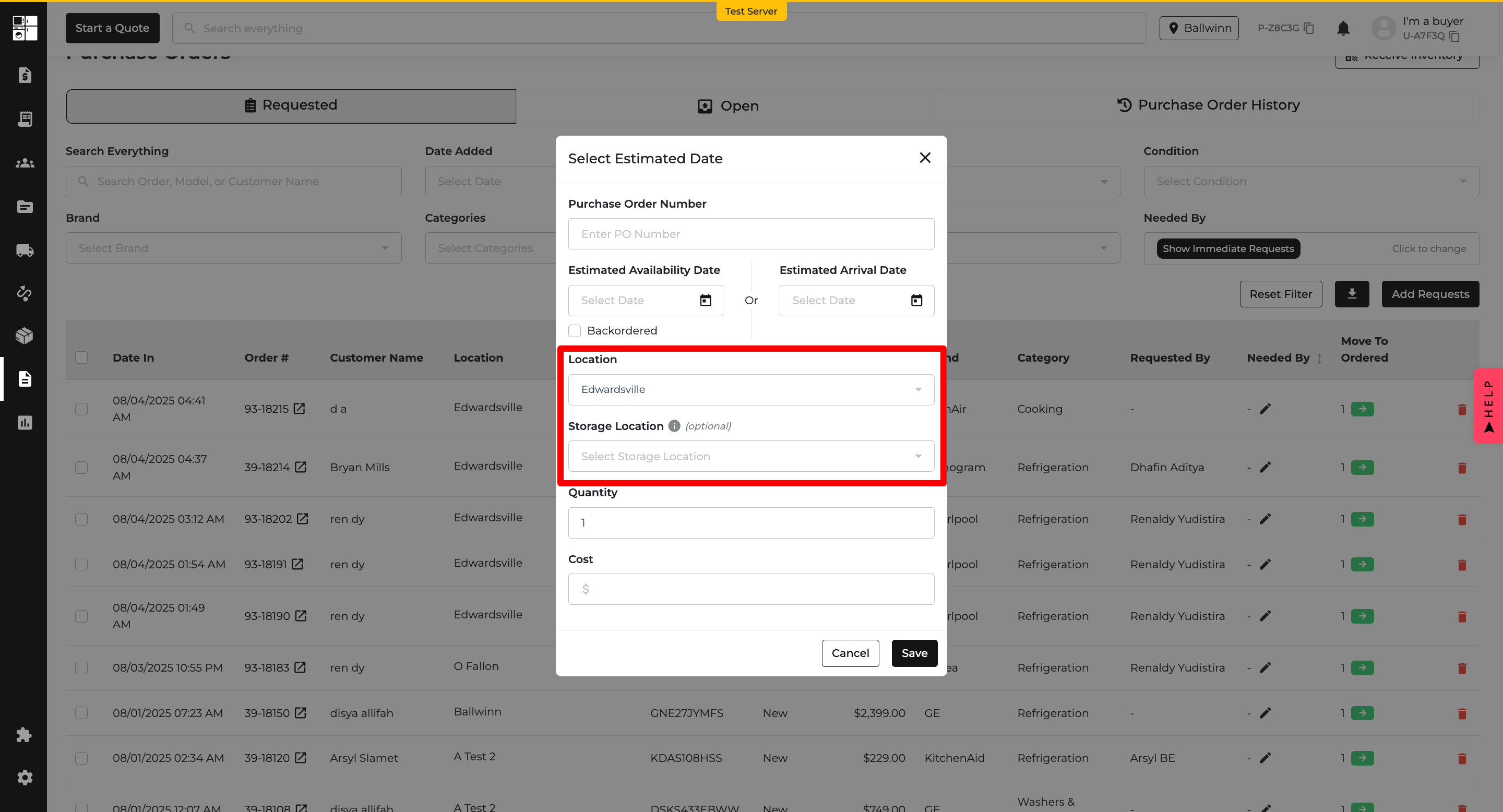
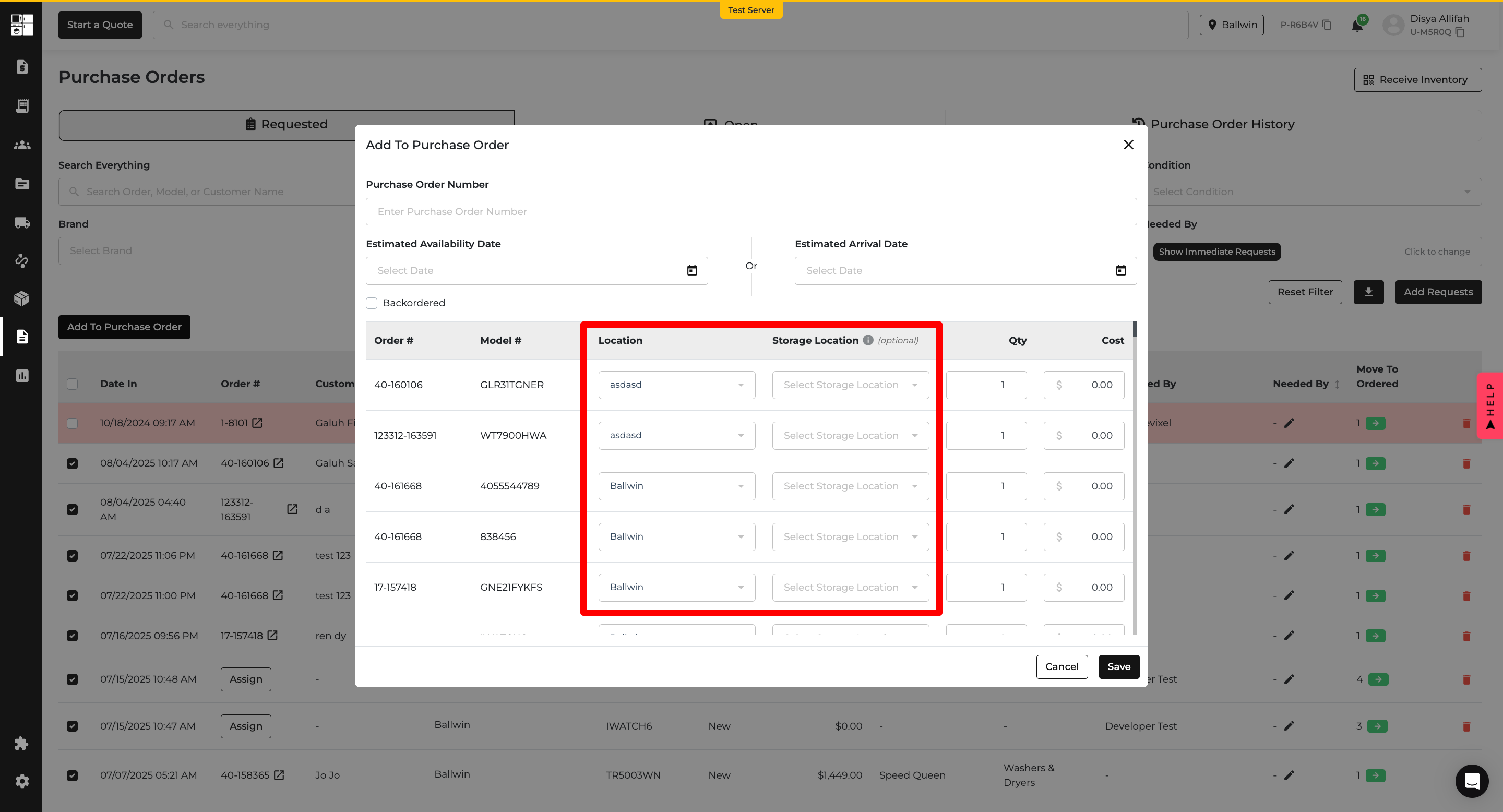
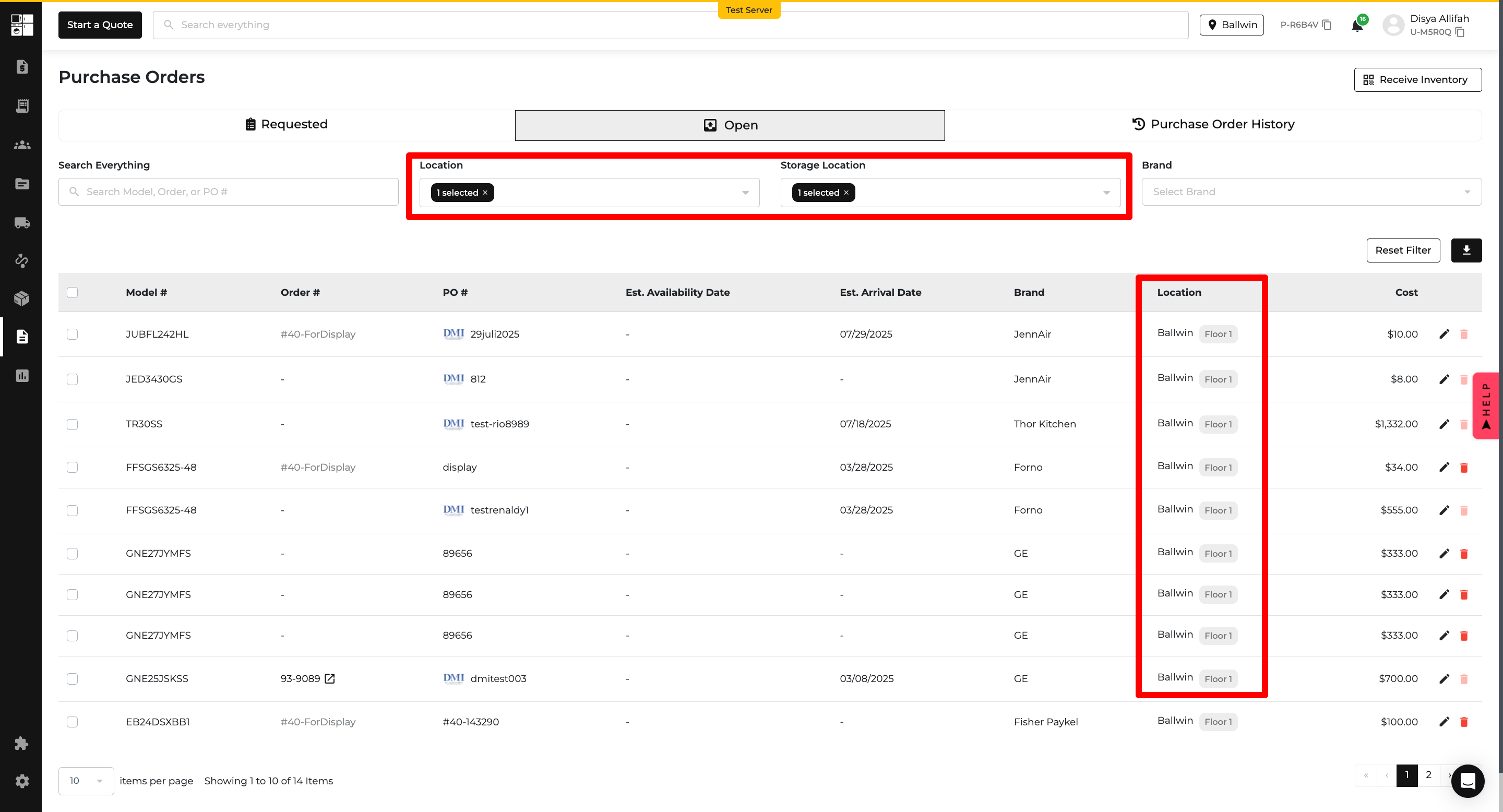
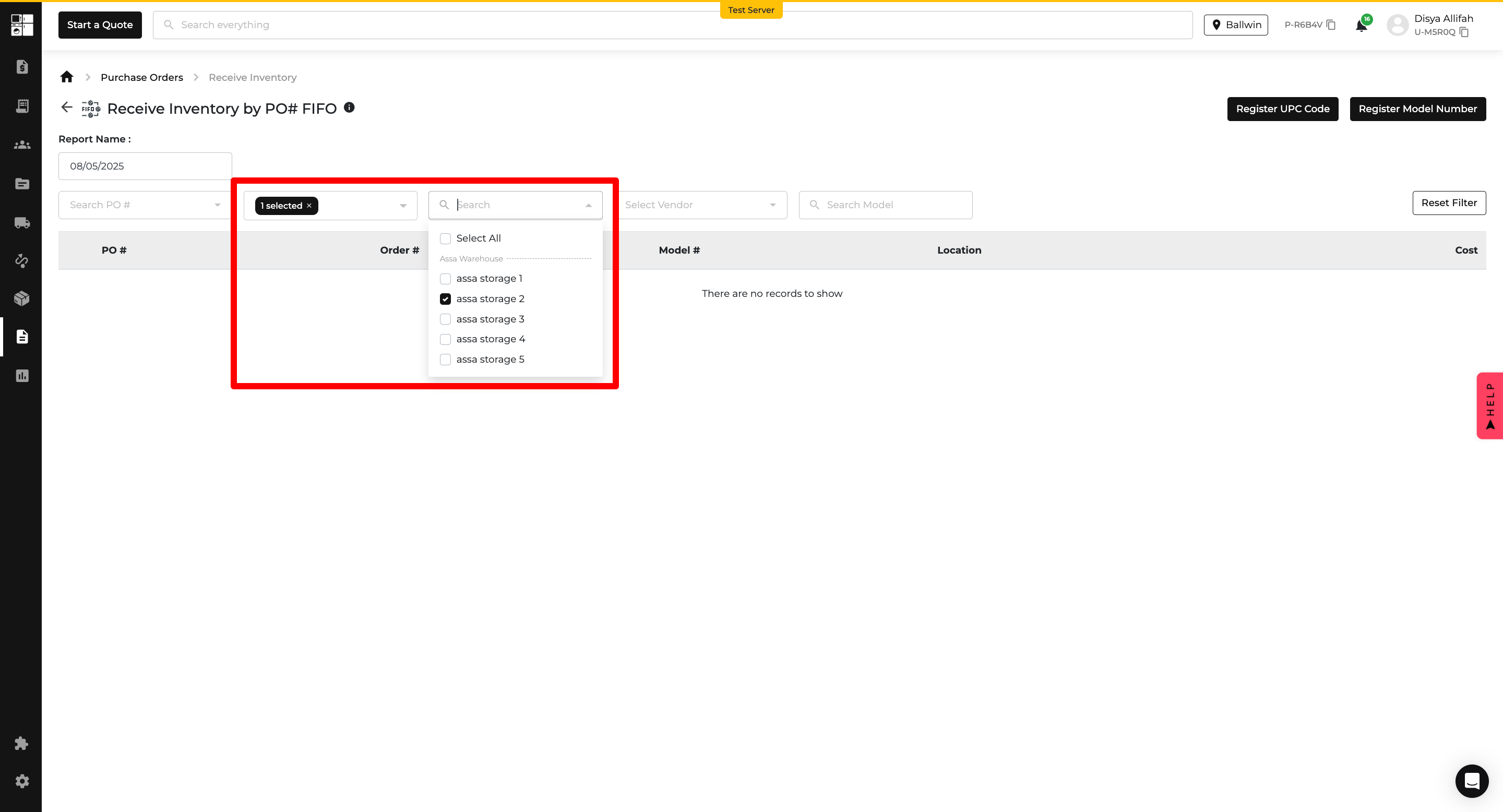
Say hello to smarter order tracking! 🎉
You can now assign, view, filter, and edit Customer Class (Retail, Web, Trade, Project) directly within quotes and orders — helping teams run cleaner reports and streamline fulfillment.
Now it’s easier to see what type of order you’re working with — making reporting and fulfillment smoother for everyone.😎
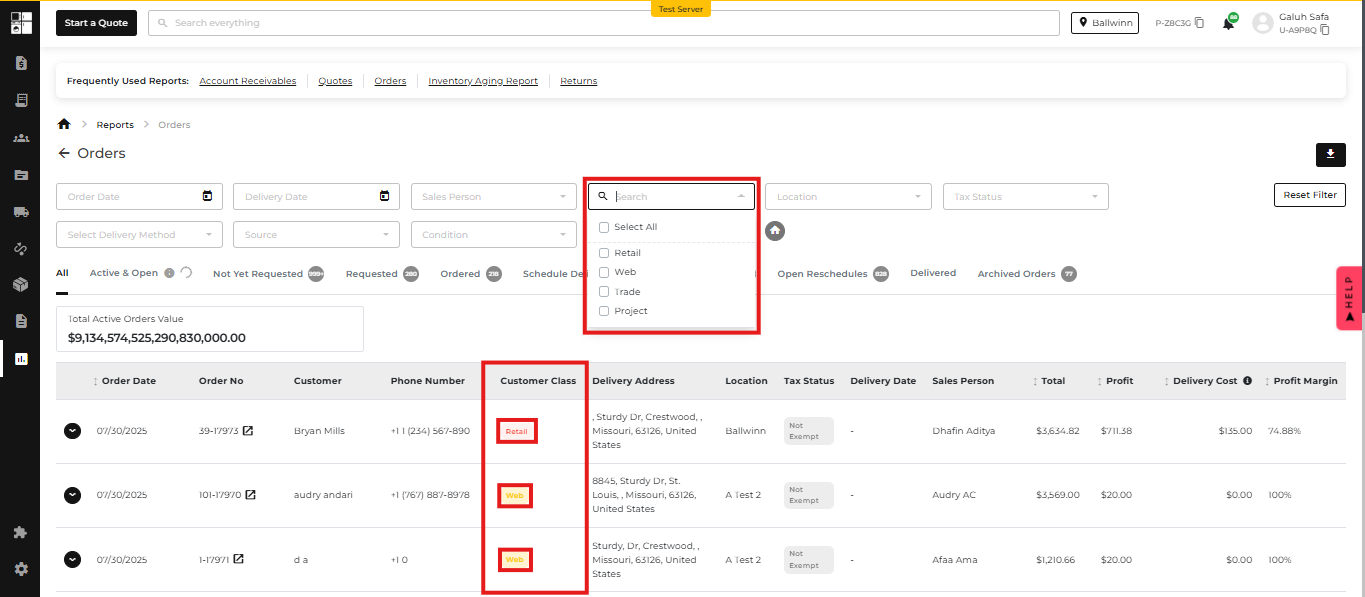
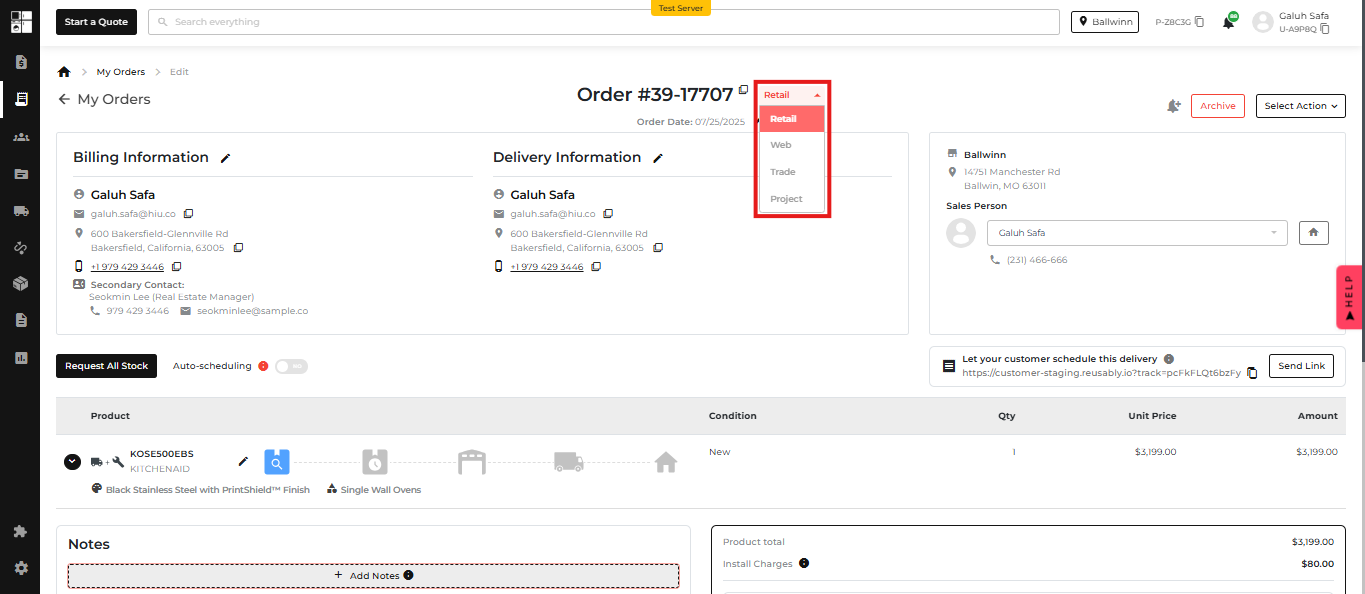
We’ve reimagined how credit line payments work — making it easier to apply, edit, split, and refund them at any stage of the buying journey. Whether you're quoting, ordering, or returning, your finance flow is now smoother than ever. ✨
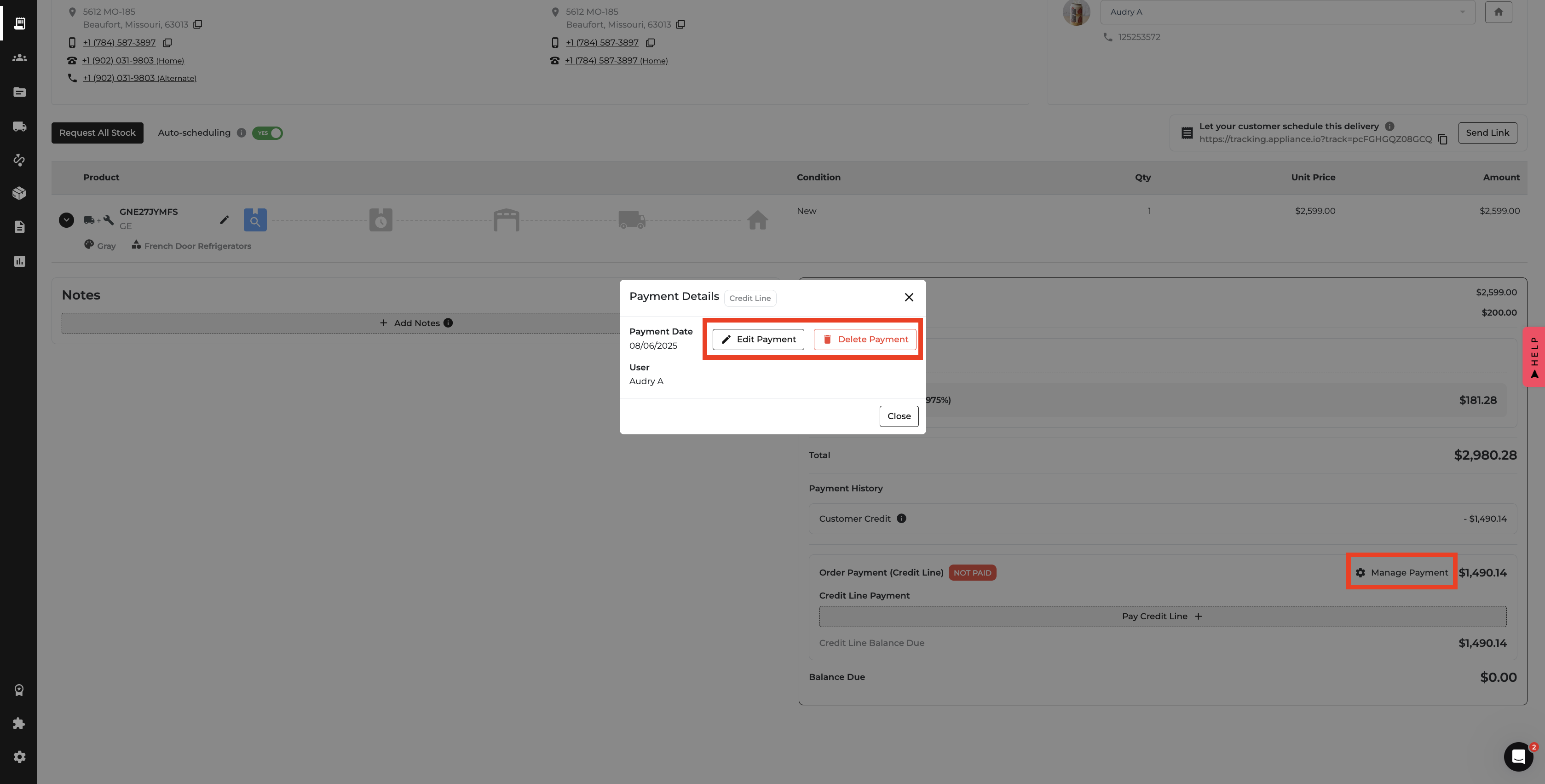
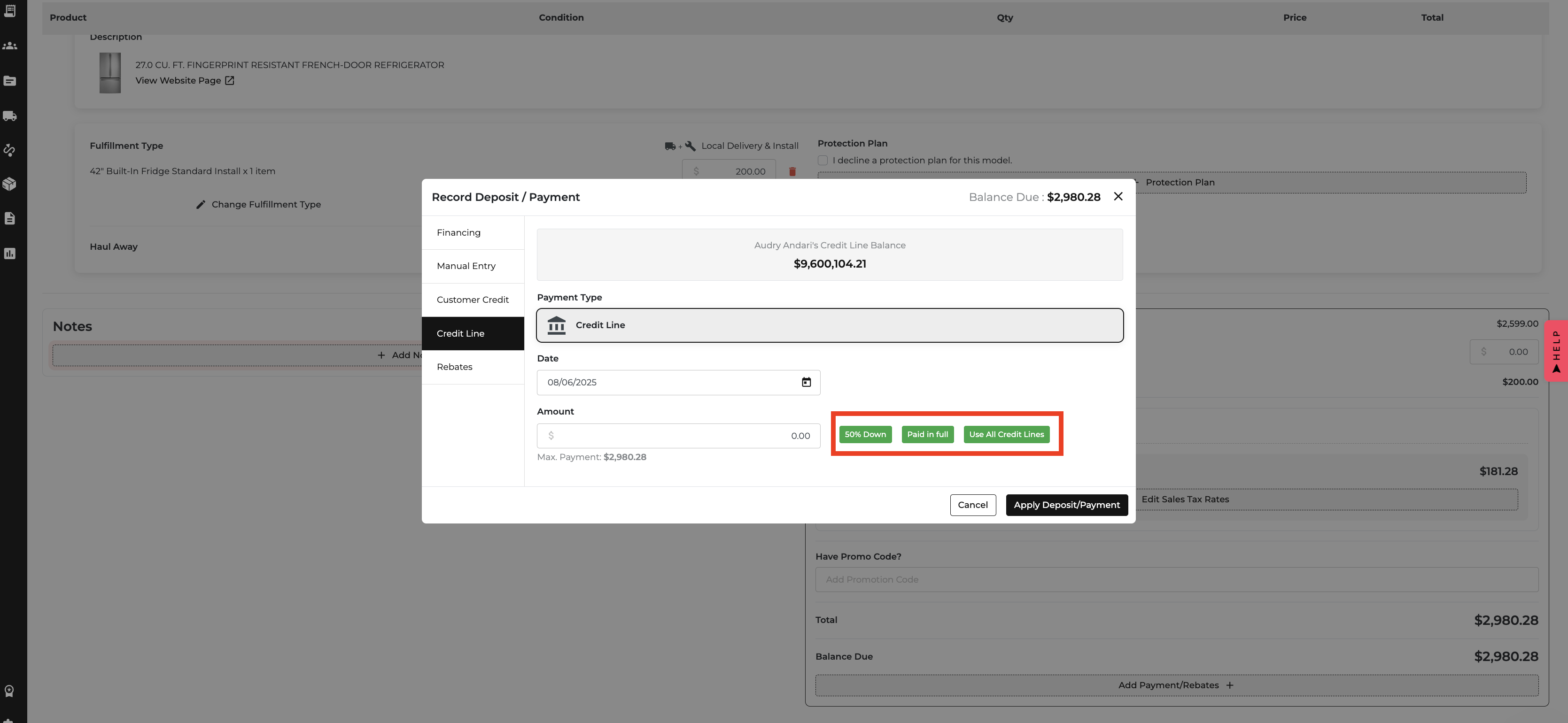
.png)
Installations just got a financial upgrade. 🛠️
You can now assign costs to each install type — and those costs will show up in your Income Statement, Fulfillment Report, and Order Profitability. No more guessing or spreadsheets — just clean, clear COGS tracking. 📊
✨ Bonus: This also lays the groundwork for future improvements like profit-by-service-type, install-team performance, and more. So yeah — it’s kind of a big deal. 😎
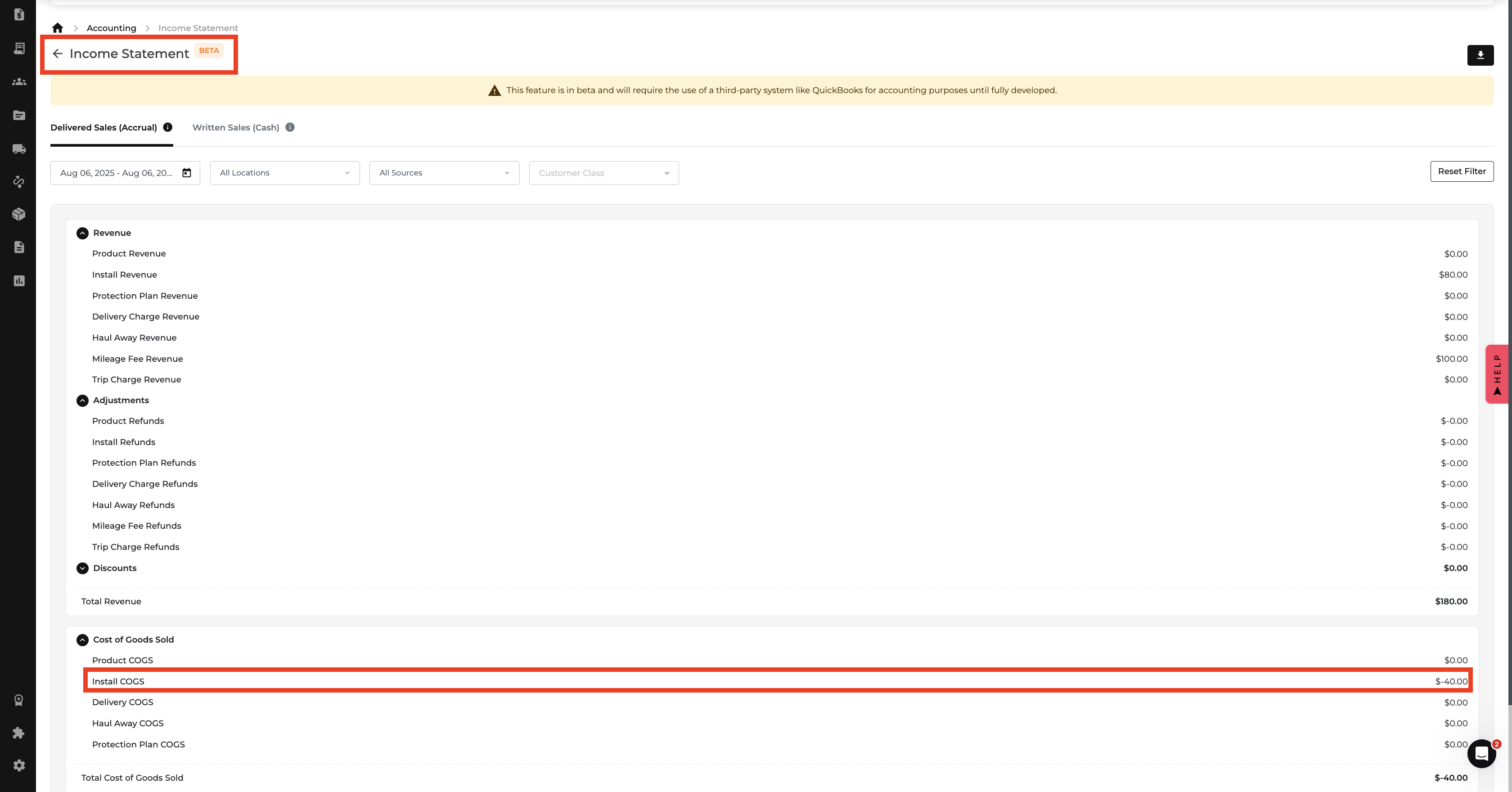
.png)
Delivery and haul away services used to be invisible in your cost tracking — but not anymore. You can now assign costs to each delivery and haul away type. These costs will flow through your Income Statement and Fulfillment Reports, giving you accurate COGS and profitability reporting. 💸📦
Change a delivery or haul away cost in settings? All reports update immediately — no need to recalculate anything manually. 🙌
.png)
.png)
You can now get a heads-up when trying to schedule delivery on orders with unpaid credit line balances. No more silent risks — users are required to confirm before proceeding, and the system keeps a record. 🛑📦
"This order has an outstanding credit line balance. Are you sure you want to proceed with scheduling delivery?"
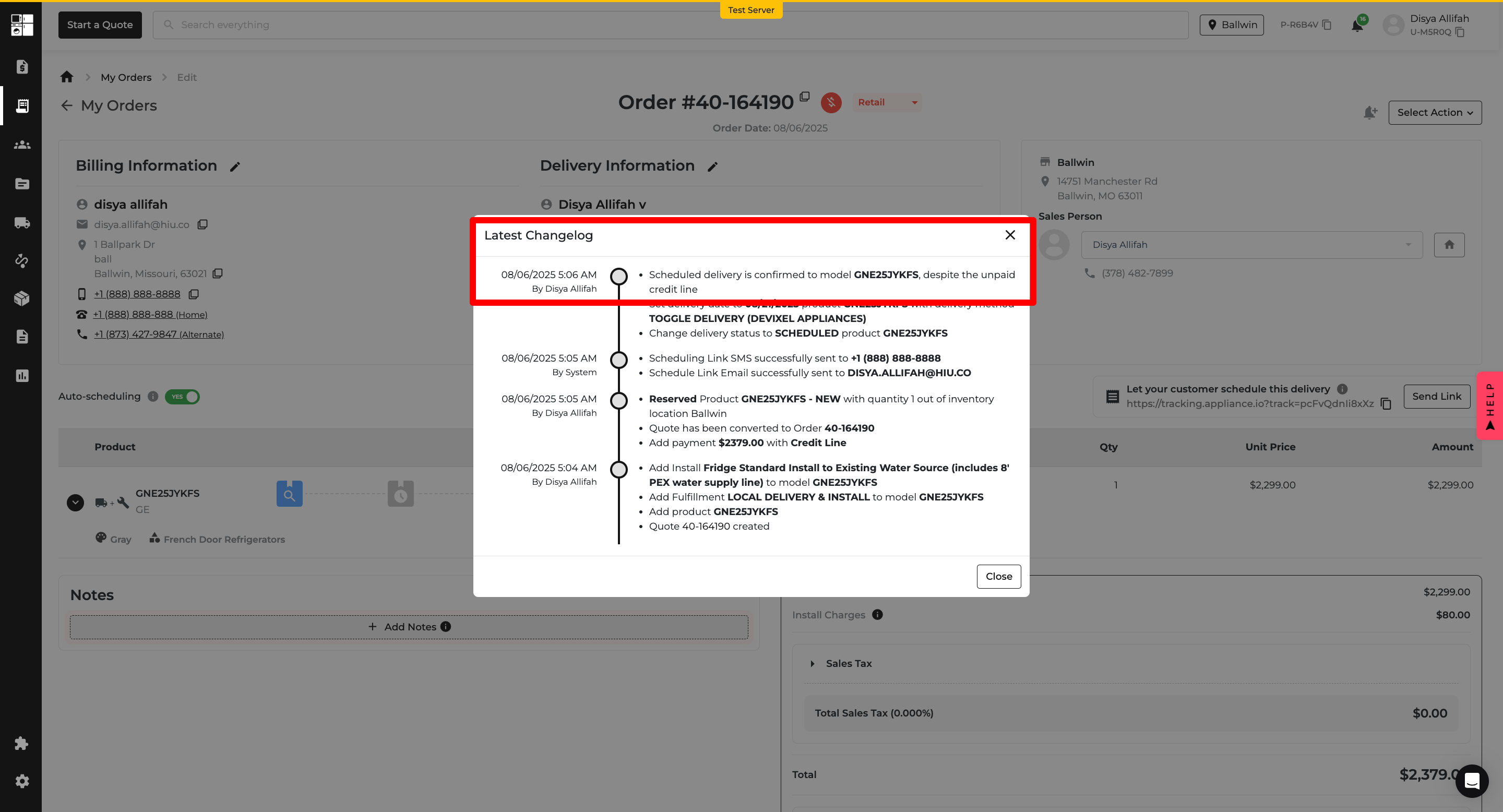
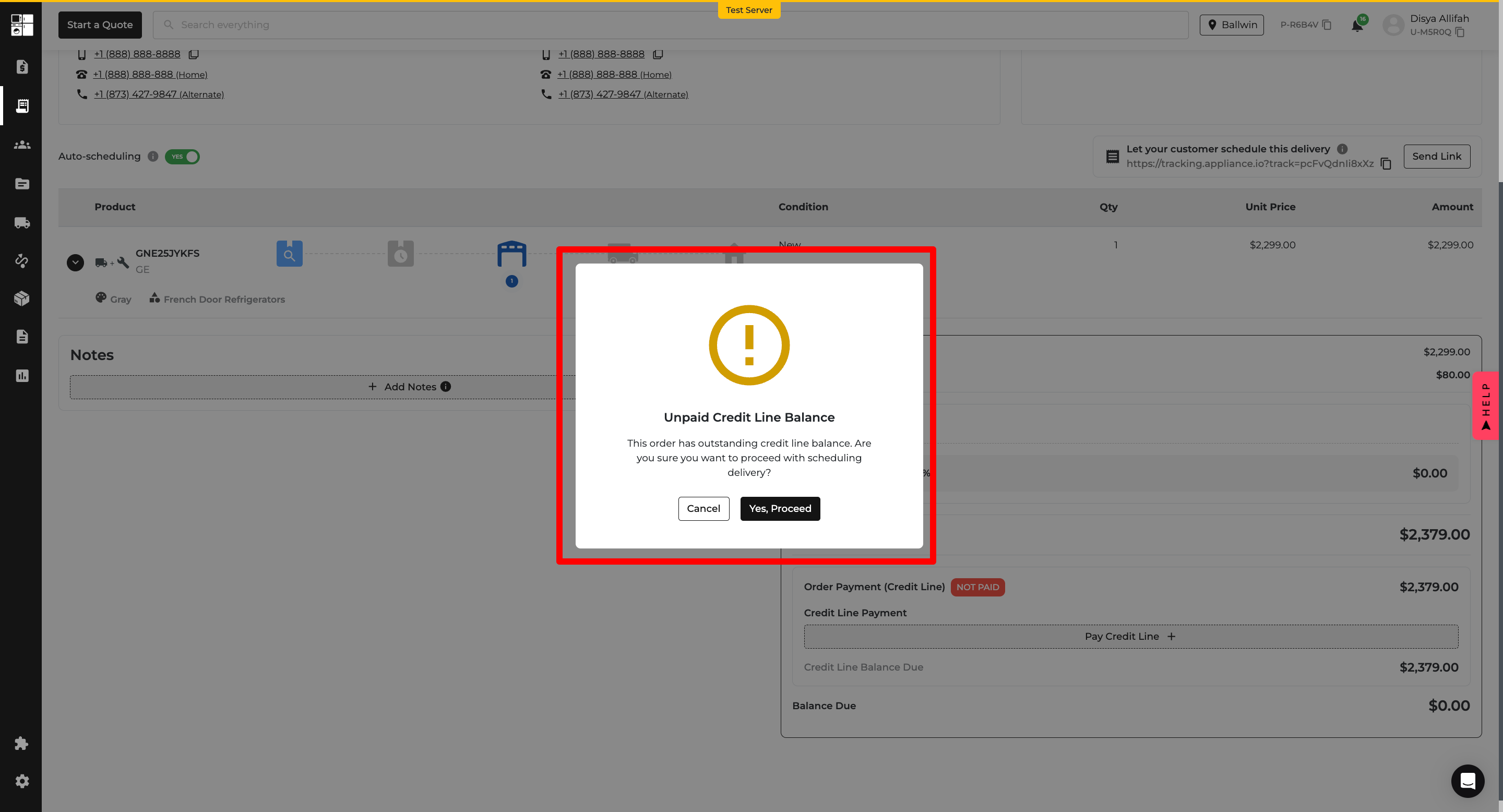
Your Deliveries page just leveled up! You’ll now see a shipment value summary, detailed financial breakdowns, and new filters to help your operational team stay sharp. No more guessing how much value each trip carries — it's all in clear view now. 💸
🧠 Tooltip: “Shipment value is calculated based only on orders with Scan Completed status.”
Deliveries page → Deliveries tab
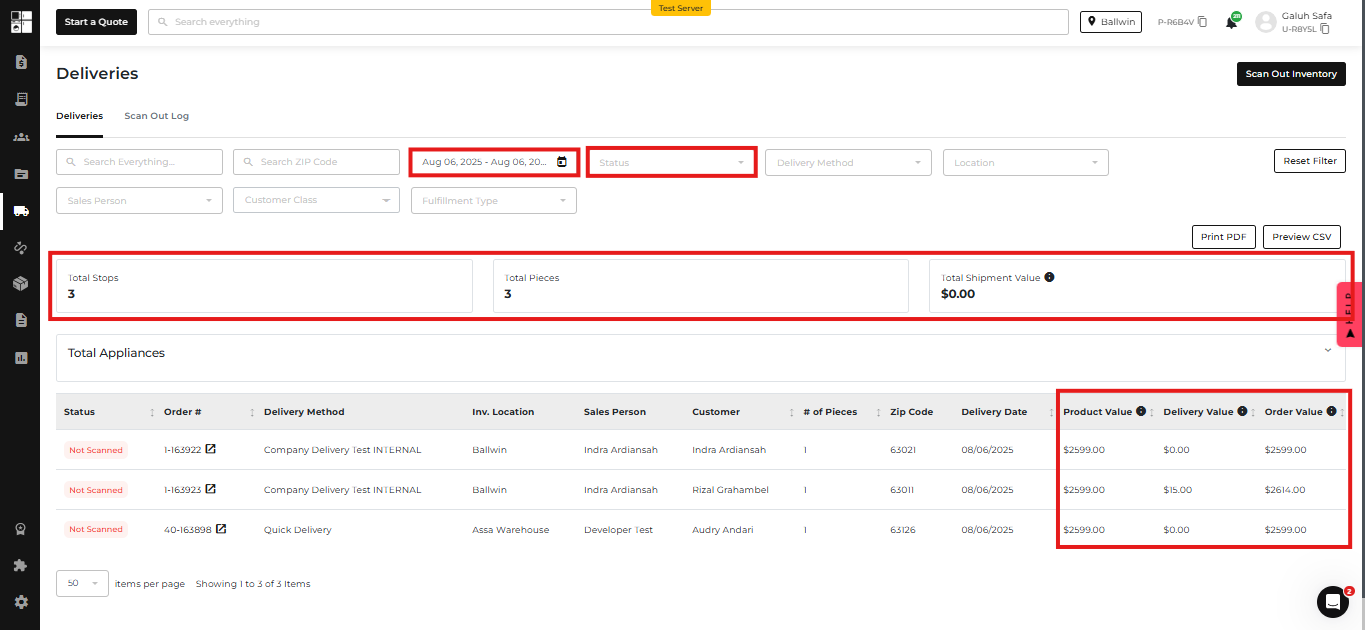
You can now set multiple locations as warehouses!
✅ Bonus:
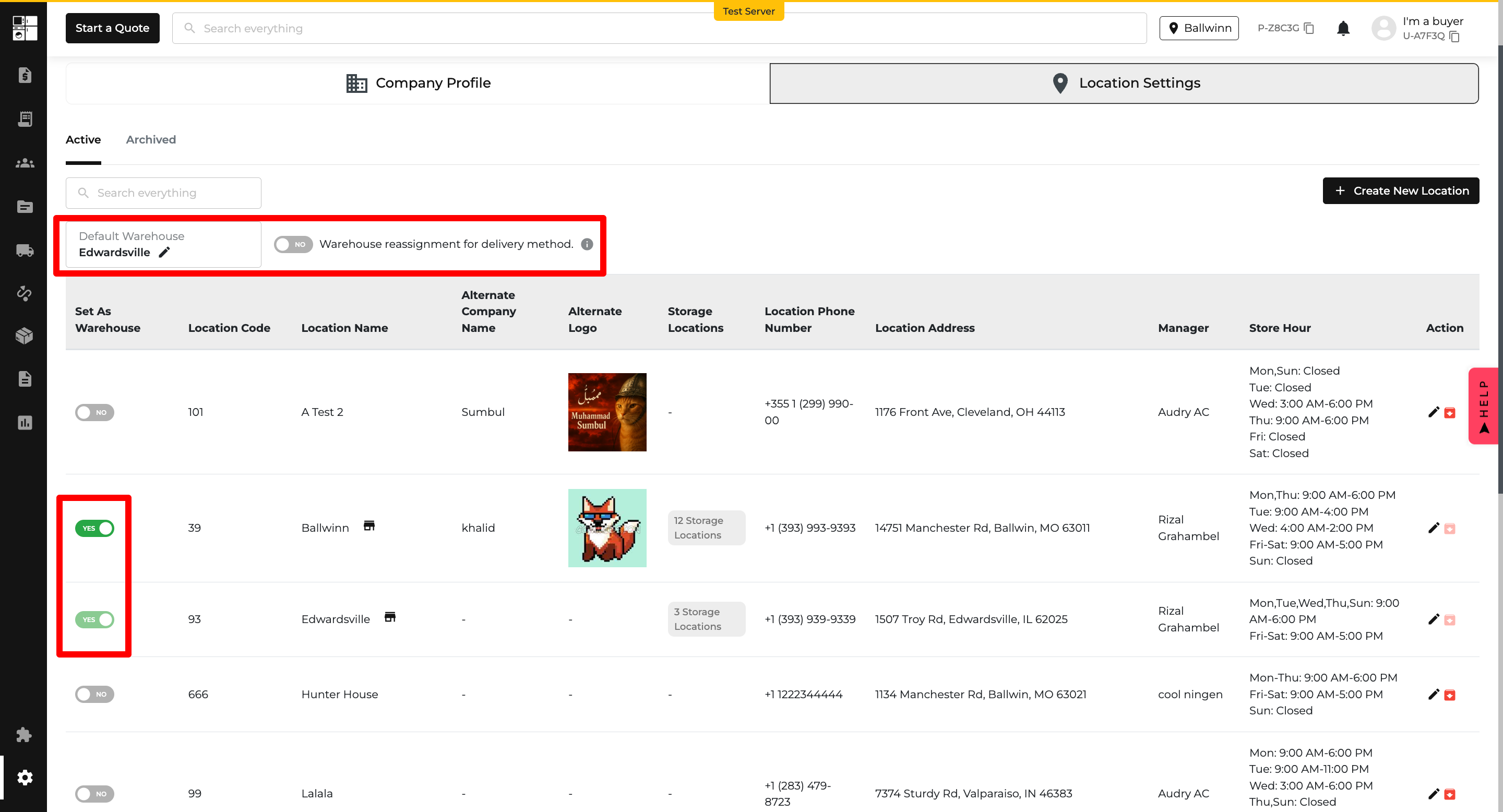
You can now link delivery methods to specific warehouses — for more accurate delivery selection and routing.
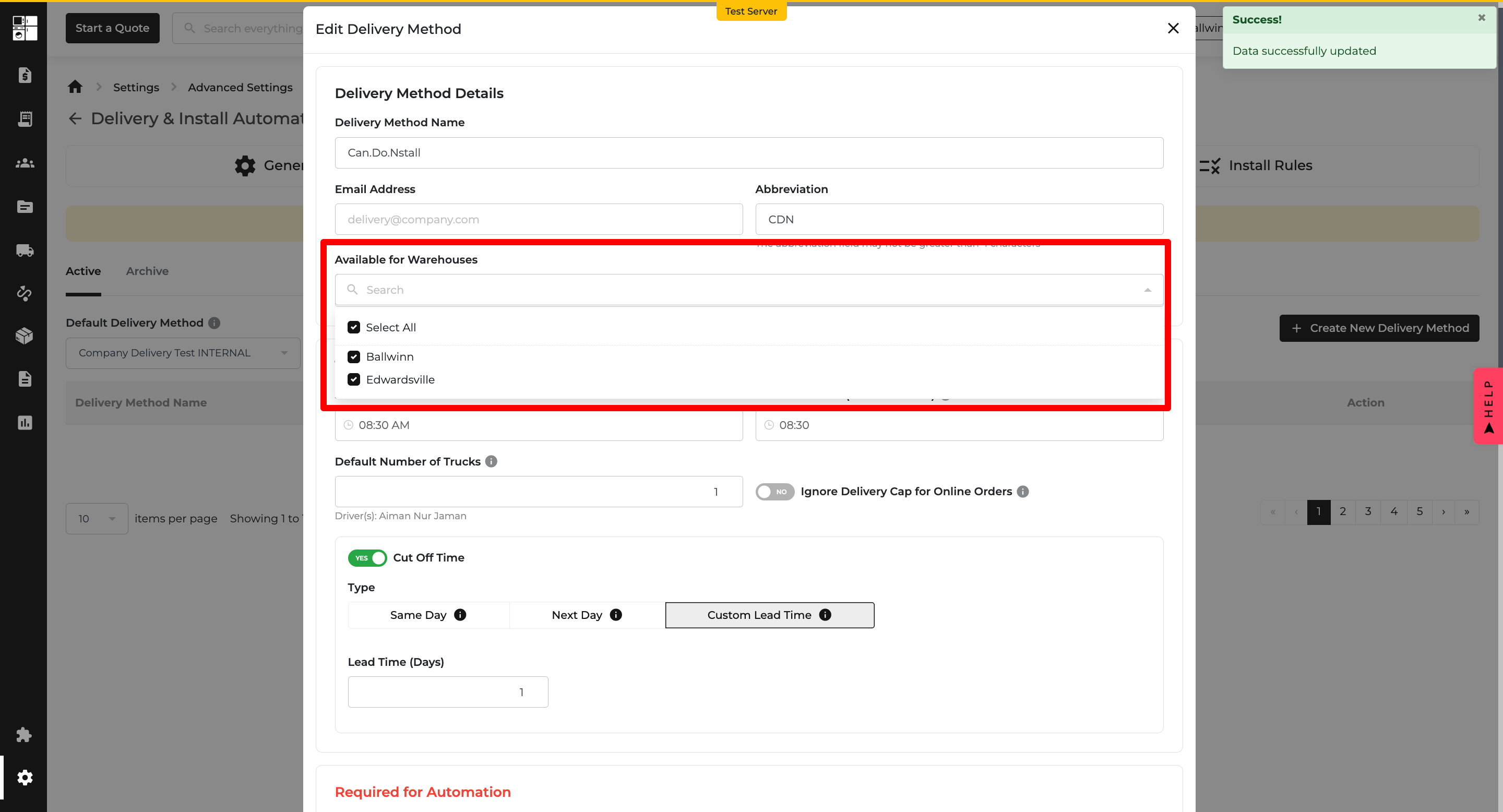
The routing experience has been updated to better support multiple warehouses and dynamic delivery options — giving users smarter, location-based delivery suggestions before the order is finalized.
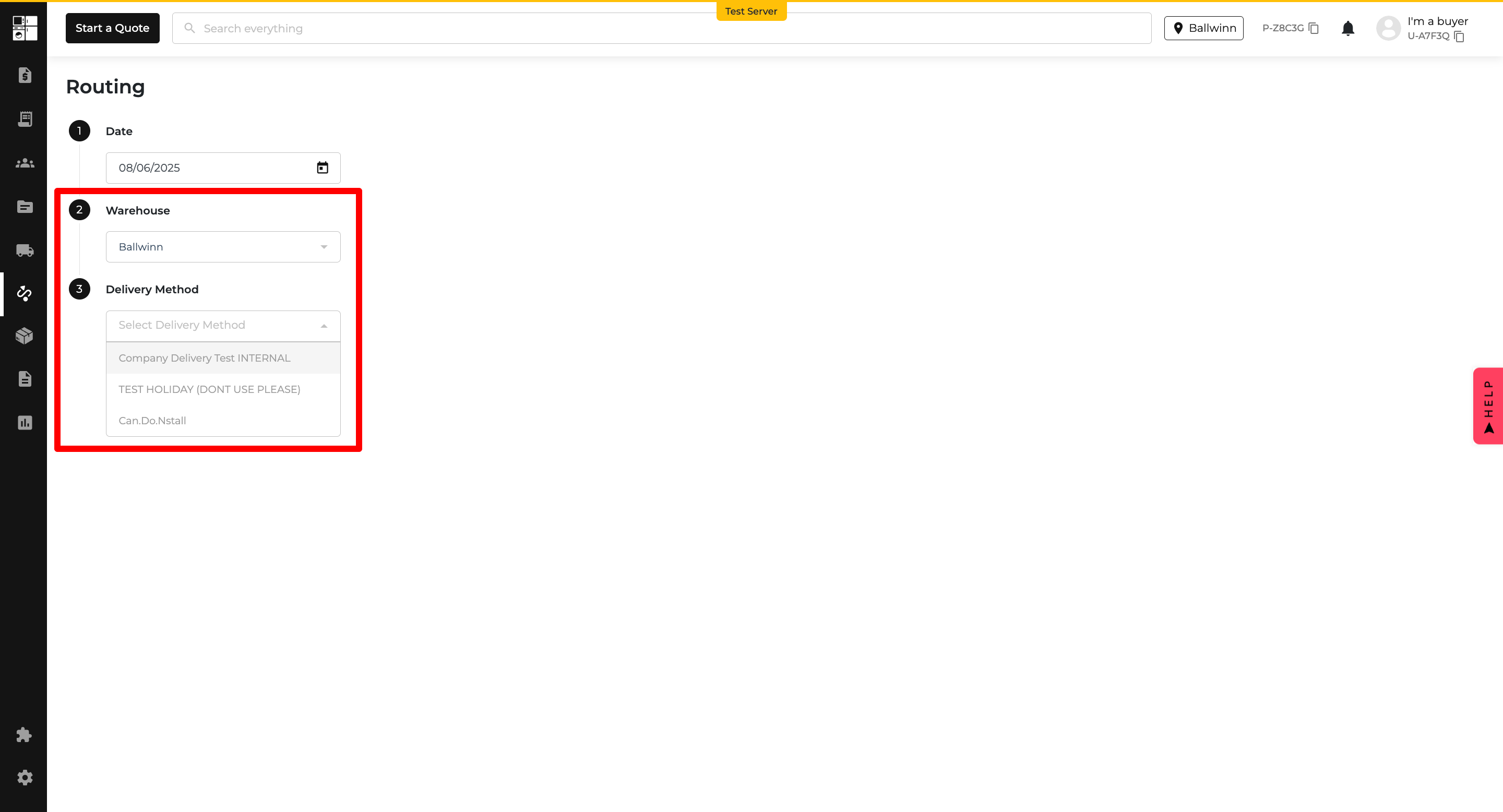
We’ve made stock reservation smarter and more secure — now, who can reserve from where depends on their role and your warehouse settings.
🔒 Reassignment OFF:
🔓 Reassignment ON:
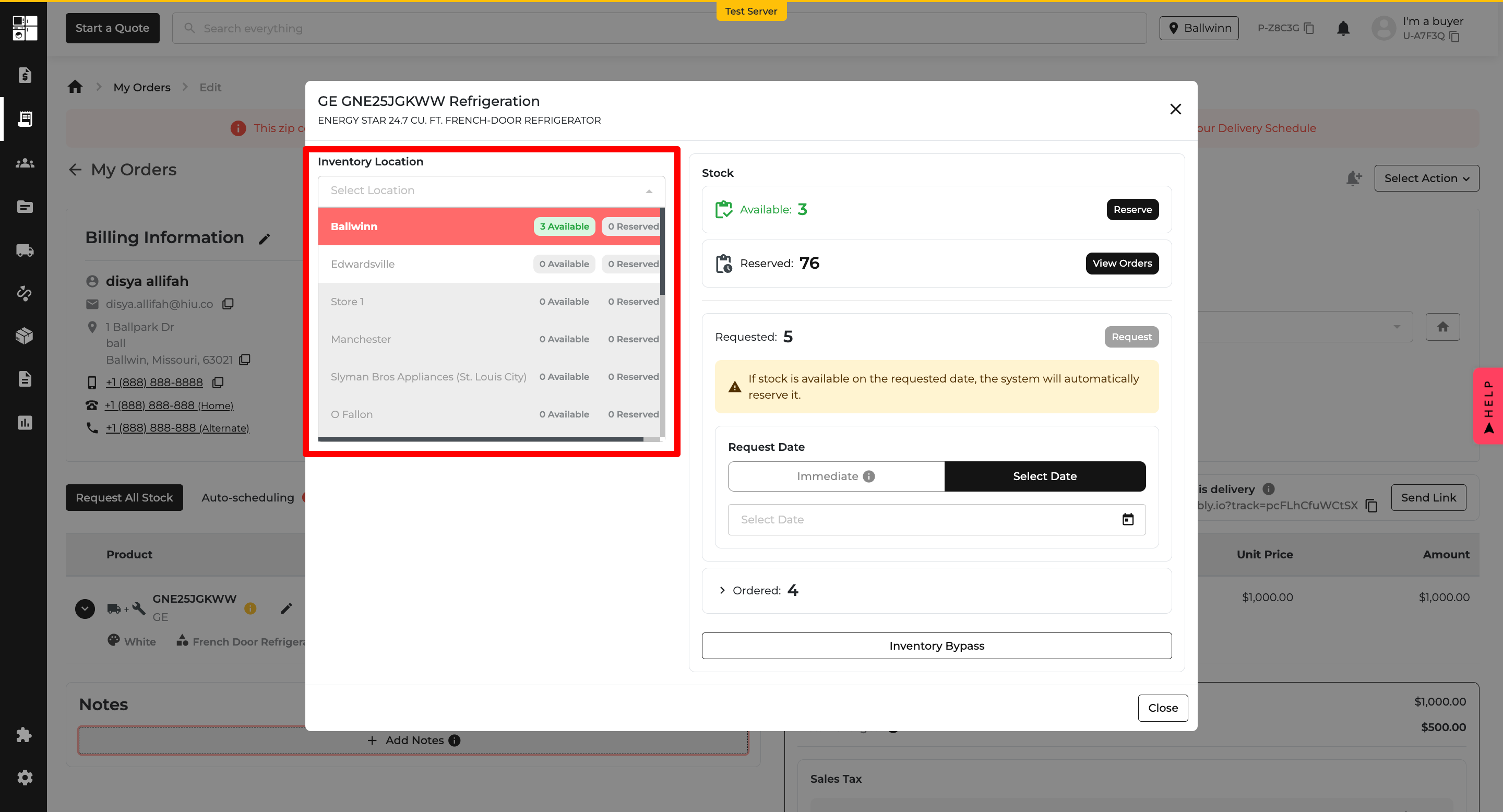
We’ve improved how delivery methods appear on the Order Page — making sure users only see options that are properly configured and relevant to the order.
A delivery method will only show up on an order if:
✅ Reminder:
The default warehouse is automatically assigned to all delivery methods, so it’s always covered.
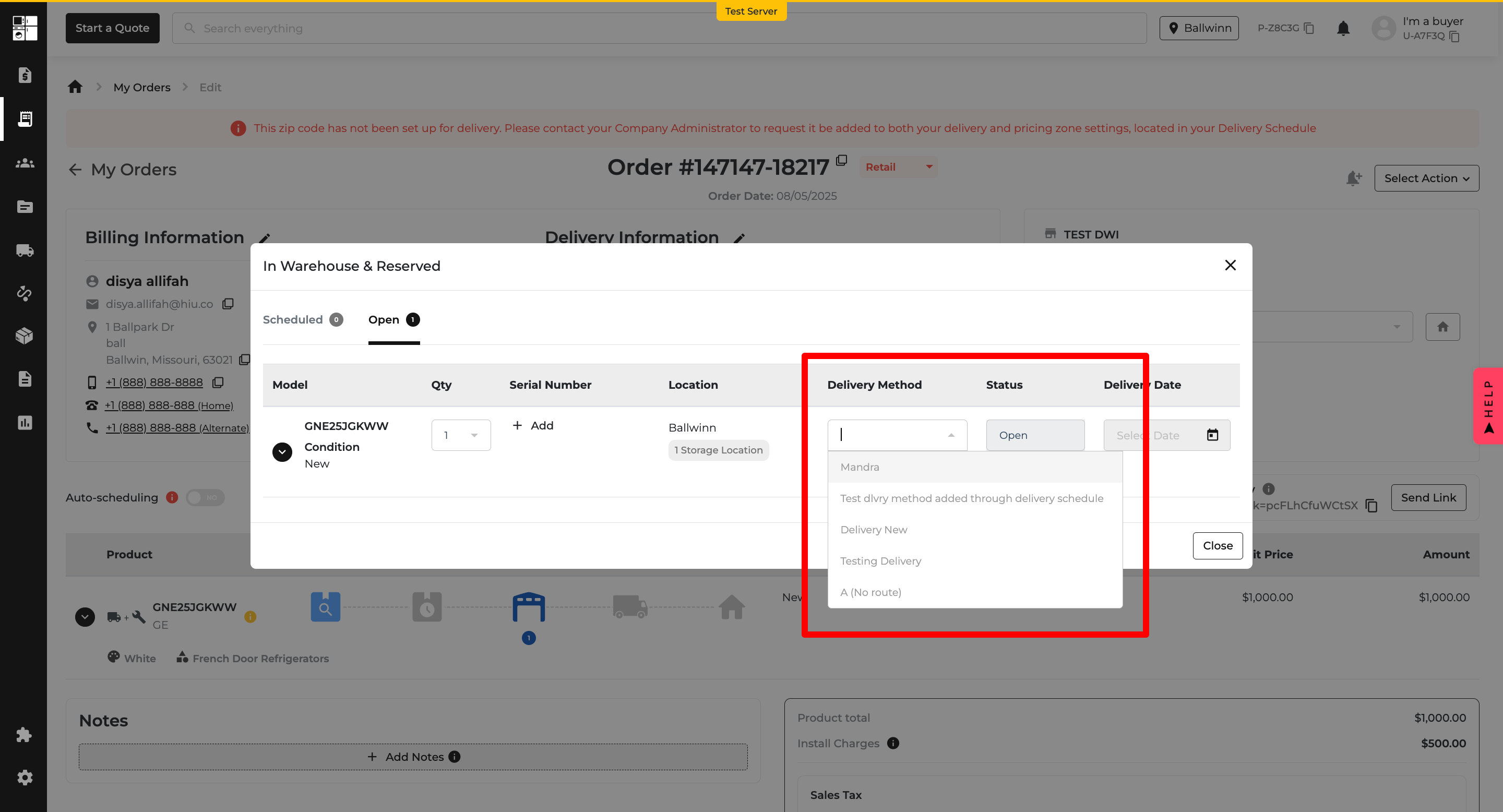
The website checkout experience just got smarter — it now automatically prioritizes the best location based on stock and proximity, giving customers clearer, faster options when placing orders.